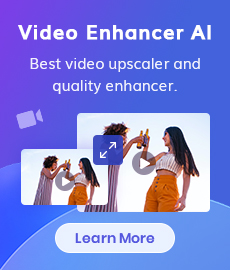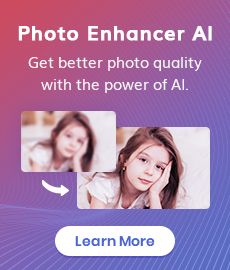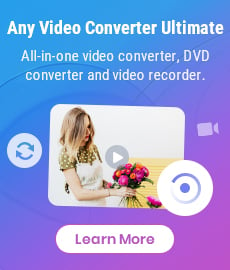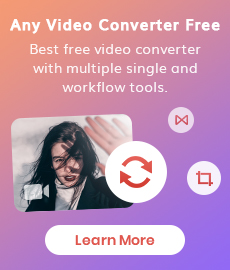[Ultimate Guide] How to Download Videos from Websites in 5 Ways
"How do I download videos from any website?" - Kricev Pavel
In today's digital age, the ability to download videos from websites for offline access has become increasingly important. Whether for educational purposes, entertainment, or data conservation, downloading videos provides numerous benefits. It allows users to watch content without interruptions and saves mobile data for other uses.
This article explores 5 different methods to download videos from websites, helping users find the most convenient and effective solution.
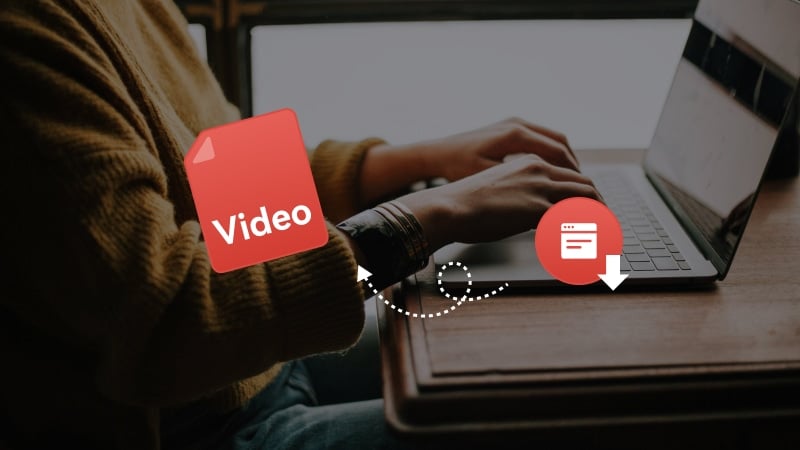
- How to Download Videos from Websites using a Reliable Software
- How to Download Videos from Websites with an Online Video Downloader
- How to Download Videos from Websites via a Video Download Extension
- How to Download Embedded Videos from Websites with Browser Developer Tool
- How to Directly Save and Download Videos from Websites
- FAQs about How to Download Videos from Websites
Part 1: How to Download Videos from Websites using a Reliable Software
When it comes to downloading videos from websites, the safest way is using a reliable and reputable software. Any Video Converter is highly recommended. With over 20 years' experience in providing professional multimedia solutions, it is trusted by millions of users. It allows users to download different kinds of videos, including music videos, TV shows, cartoon, etc., from 1000+ popular websites, such as YouTube, TikTok, Instagram, Dailymotion, Vimeo, VEVO for free.
What's more, it works pretty well in converting and editing videos, helping users to convert downloaded video to any format (video, audio, even readable text), and trim, merge, watermark videos.
Pros:
- Batch download videos from websites for free
- Download videos in high quality, 720P, 1080P, 4K, up to 8K for free
- Save videos from 1000+ sites
- Support to convert and edit downloaded videos
- Support creating a workflow
- Ads-free
Cons:
- Advanced customizable download features are available in the paid version only
Batch Download Videos from Websites for Free with Any Video Converter
Step 1 Open Any Video Converter and Navigate to the Video Download Tool
Download and install Any Video Converter on your computer first, then launch it.
Locate the Video Download from Any Video Converter Toolkits.
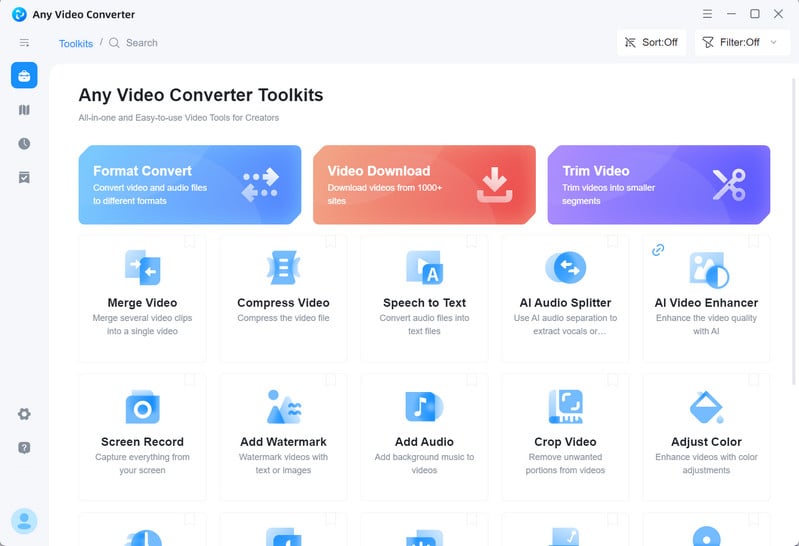
Step 2 Copy and Paste One or Multiple Video Links from Preferred Websites
Visit the website and copy & paste one or several desired video links to the tool.
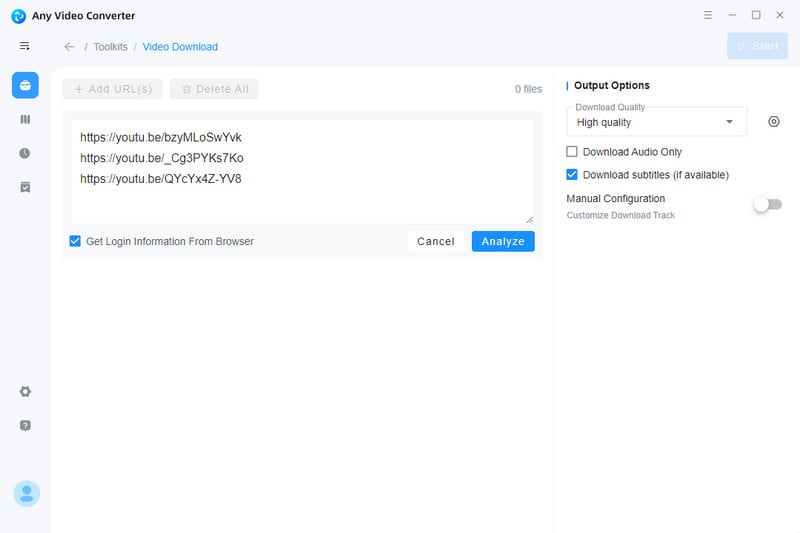
Step 3 Parse Video Links
Now, hit the "Parse Now" button to start parsing video links. After the parsing process is complete, all detailed info like title, resolution, audio track, and subtitle about the video will show up in the main window, where you can choose the preferred download video quality.
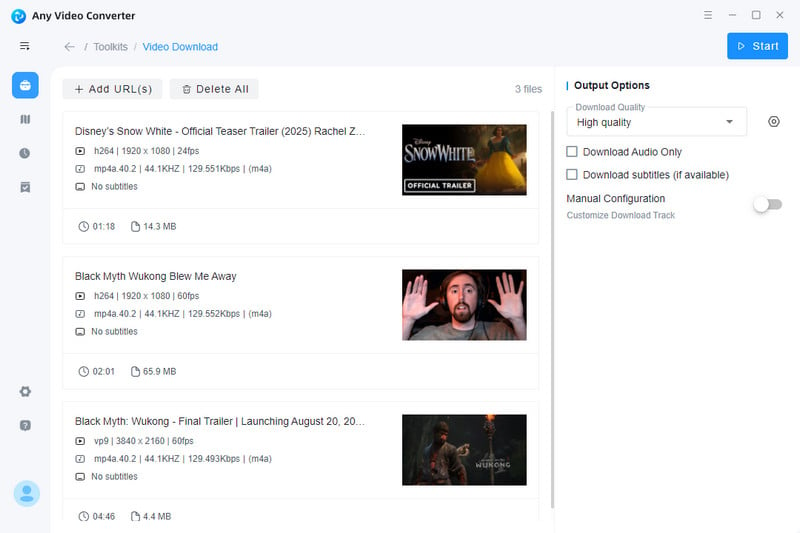
Tips: If you want to customize the download track, including output video format, resolution, audio track, and the language of downloaded subtitles, you can switch on the "Manual Configuration" option.
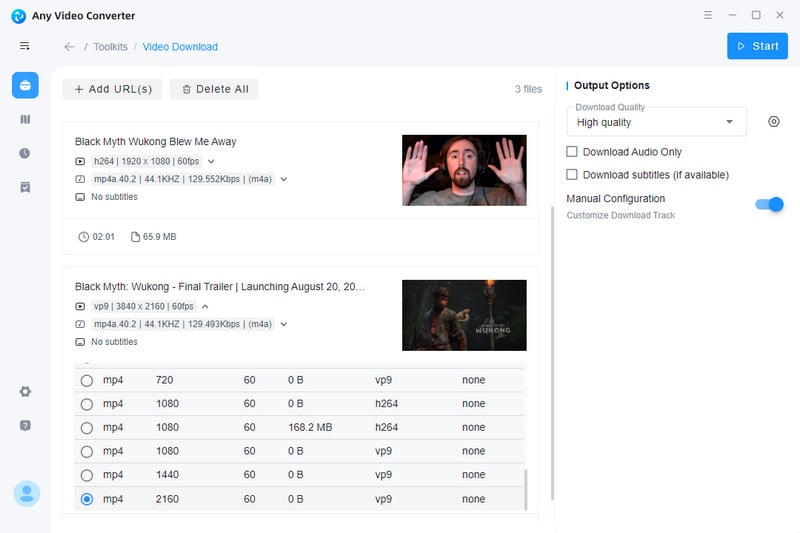
Step 4 Start Downloading Videos from Websites
Once all the setups are done, click the "Start" button to download videos.
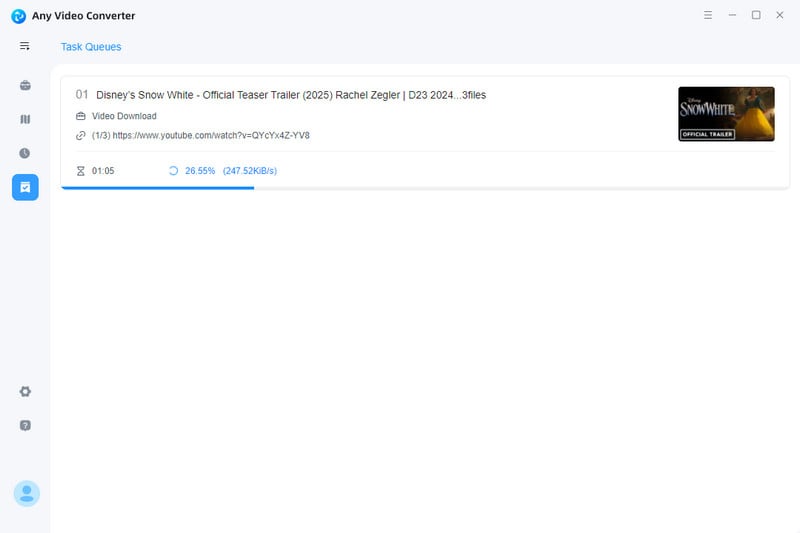
Tips to Recover Deleted Videos
Syncios D-Savior is the best data recovery expert that supports recovering more than 1000 file formats (images, videos, audio files, documents, archives, apps, and more) from 2000+ devices, including HDD, SSD, SSHD, SD card, USB, etc.
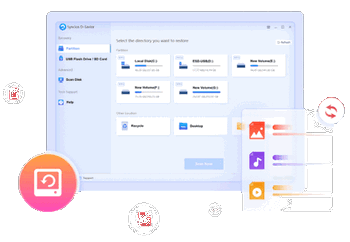
Part 2: How to Download Videos from Websites with an Online Video Downloader
If you wanna download videos from websites without installing any software, you can try an online video downloader named SaveFrom.net.
Compatible with all major browsers, including Google Chrome, Mozilla Firefox, Safari, Opera, and other Chromium-based browsers, SaveFrom.net offers you a simple and efficient way to seamlessly download videos from websites to HD MP4 files.
Pros:
- Free to use
- Compatible with all the popular browsers
- A wide range of resolution options are provided
Cons:
- Batch downloading videos is not supported
- Lack conversion and editing features
Download Videos from Websites Online Free through SaveFrom.net
Step 1. Open SaveFrom.net with any browser.
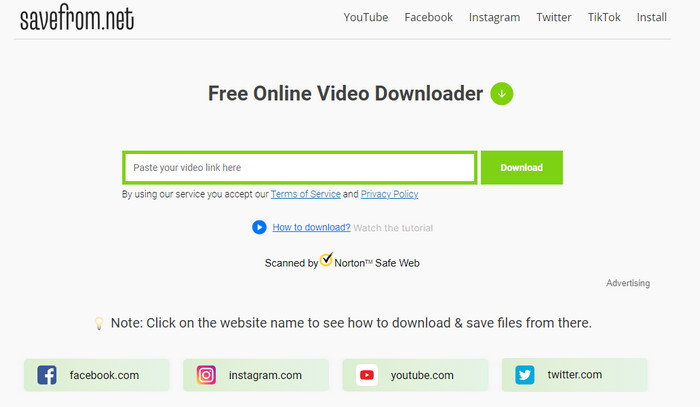
Step 2. Copy and paste a video link from a website to the search box, then this video downloader will automatically parse the video. Simply choose the resolution you need and click the "Download" button.
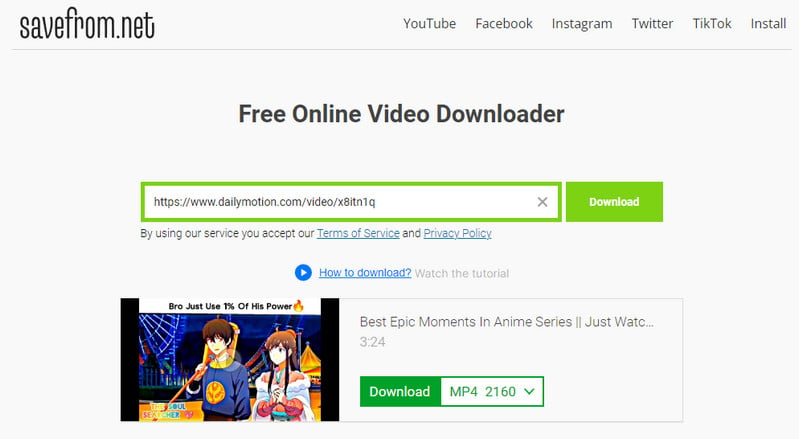
Part 3: How to Download Videos from Websites via a Video Download Extension
If you need to download a video from the website while watching the video, a video download extension - OrangeMonkey is a great choice. It is a lightweight video downloader specially designed for Chromium-based browsers, enabling you to download any videos from any websites in Chrome, Firefox, Opera and more.
Pros:
- Download videos from a website without paying
- Various download resolution options are available
- Download videos to MP4 without watermark
Cons:
- Do not support downloading multiple videos at a time
- The max download resolution of the video with audio is 720P only
Download Videos from Websites with OrangeMonkey
Step 1. Install and add the OrangeMonkey extension on the browser, then pin it in the top bar of the browser.
Step 2. Open a website and search the video you want to download, unfold the "Download" button under the title of the video and choose a resolution, then press the "Download" button.
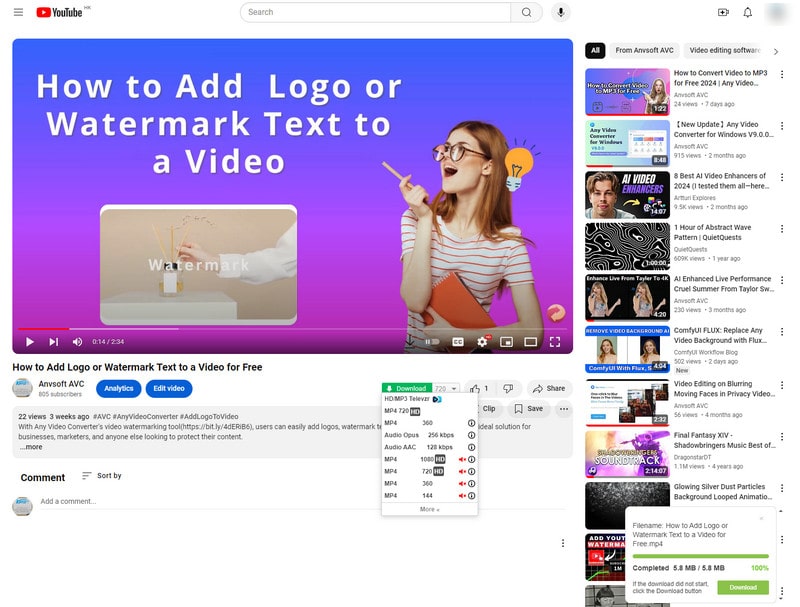
Part 4: How to Download Embedded Videos from Websites with Browser Developer Tool
Have you ever been wondering how to download embedded videos from websites when viewing product websites? You can get this job done with the browser built-in developer tool.
Pros:
- Download embedded videos from websites for free
- Easily recognize all the embedded videos' links from the website
Cons:
- No output format and resolution settings
- You can use this method on Google and Firefox browser only
Download Embedded Videos from Websites with Browser Developer Tool
Step 1. Play the video in the website and right-click the video, choose the "Inspect" option.
Step 2. Go to the "Network" > "Media" tab.
Step 3. Enter the "Ctrl+R", you can get the video links in the website.
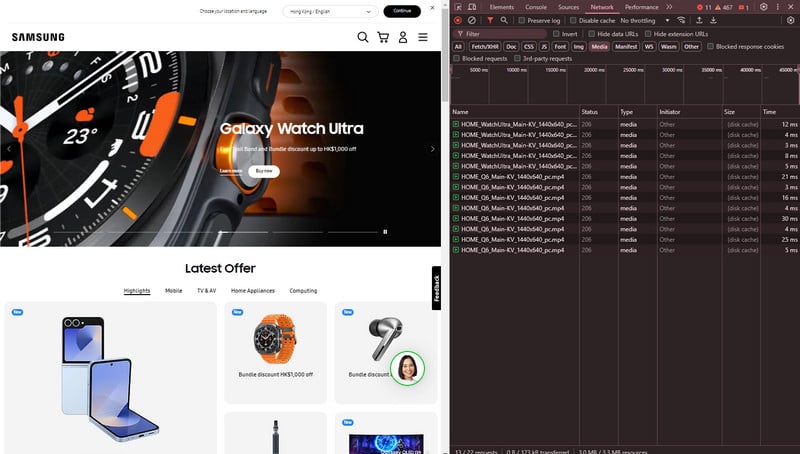
Step 4. Choose the video file you need to download and right-click it, then select the "Open in new tab" option.
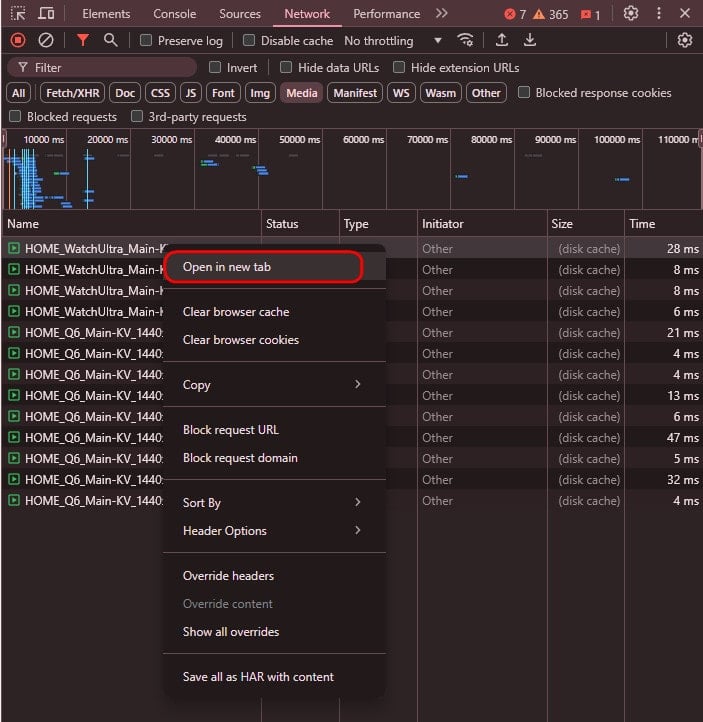
Step 5. Click the "Download" button to save the video.

Part 5: How to Directly Save and Download Videos from Websites
You may find there is no download icon in some websites. But these websites also let you directly save and download videos to your device.
Pros:
- Download videos from websites without complicated configuration
Cons:
- It is usable when browsing the website using a Windows PC
- Do not support customizing the download quality, resolution, or format
Directly Save and Download Videos from Websites
Step 1. Right-click the video in the website, and a window will pop up.
Step 2. Choose the "Save Video As..." option, then the video will be downloaded.
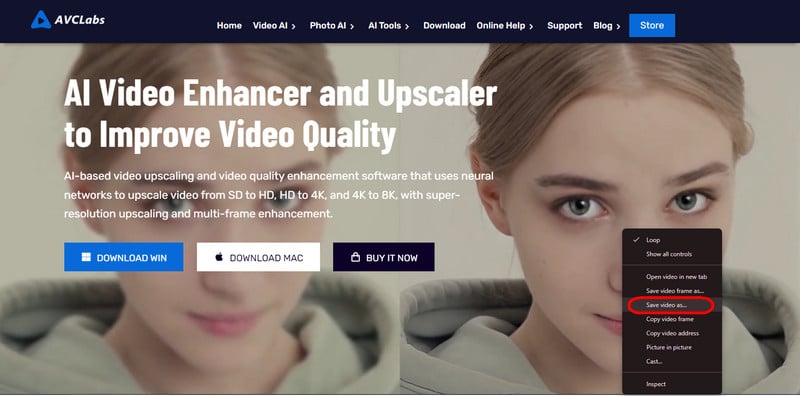
Part 6: FAQs about How to Download Videos from Websites
Is it illegal to download videos from websites?
The legality depends on the local regulations and its use. Some websites may allow downloads for personal use, while others may restrict it entirely. Downloading videos from websites can be illegal if it violates copyright laws or the terms of service of the website. It's important to ensure you have permission or the legal right to download the content. Always check the website's terms and conditions and respect copyright laws to avoid any legal issues.
How to download videos from websites that don't allow?
You can use some video record tool like Any Video Converter to record the video from the download-restricted website with ease.
Can I download a video embedded in a website?
Yes, you can download a video embedded in a website using a browser video download extension or browser developer tool.
Conclusion:
We have explored various methods for downloading videos from websites and each one has its own unique features and benefits. We discussed the reliability of using a desktop software like Any Video Converter, the convenience of online video downloader SaveFrom.net, the efficiency of a video download extension like OrangeMonkey, and the technical know-how required to use a browser developer tool. Additionally, we also learned that directly saving and downloading videos is possible with certain websites. Simply choose the way according to your needs and preferences.
If you are a video lover and still looking for a versatile solution, the multifunctional tool - Any Video Converter is worth considering. It not only helps you to download videos from website, but also supports recording videos from websites. Just give it a try and enjoy the seamless video download.
Try Any Video Converter to edit your videos with ease!
Related Articles & Tips
- • 2025 Top 10 Free Vimeo Video Downloaders You Should Know
- • How to Convert YouTube to WAV [Online and Offline Solutions]
- • Top 6 Unblocked YouTube Sites to Access Blocked Content
- • Video Resizer for TikTok | How to Resize Video for TikTok Free
- • Top 6 Best Free Video Editing Software with No Watermark
 Video Converter
Video Converter
- MP4 Converters
- MKV to MP4 Converters
- AVI To MP4 Converters
- MOV to MP4 Converter
- Best Free AV1 Converters
- HEVC/H.265 Converter
- H.264 Video Converter
- Android Video Converter
- Samsung Video Converter
- Sony PS4 Video Converter
- Nokia Video Converter
- MPEG Video Converter
- Convert 4K to 1080P
- Convert MP4 to MP3
- Convert M2TS to MP4
- Convert MVI to MP4
- Convert WebM to MP4
- Convert Videos to MP3
- Convert MP4 to 3GP
- Convert M4V to MP4
 DVD Converter
DVD Converter
 Video Editor
Video Editor
- Best AI Video Editors
- Free AI Video Generators
- Best AI Slideshow Makers
- Replace Face in Video
- AI Cartoon Video Generators
- Text-to-Video AI Generators
- Best Free Voice Changers
- Text-to-Video AI Generators
- Sites to Download Subtitles
- Add Subtitles to Video
- Free Online Video Compressor
- Convert Your Videos to GIFs
- Blur Video Backgrounds
- Video Editing Apps for YouTube
 Video Enhancer
Video Enhancer
- Best 10 Video Enhancer
- Improve Video Quality
- Fix Blurry Videos
- Remove Noise from Footage
- Upscale Video from HD to 4K
- Upscale Video from 480P to 1080P
- Best AI Video Upscaling Tools
- Make a Blurry Video Clear
- Best Old Video Restorer
- How to Sharpen Video
- Fix Bad Quality Videos
- Increase Video Resolution
- Convert Videos to 4K
- Upscale Anime Videos to 4K
 Photo Enhancer
Photo Enhancer
- Fix Blurry Pictures Online
- Make Blurrys Picture Clear
- Increase Image Resolution Online
- Remove Blur from Images
- AI Image Sharpener Online
- Topaz Gigapixel AI Alternatives
- Fix Low-resolution Photos
- Colorize Historical Photos
- Remove Noise from Photos
- AI Image Sharpener
- AI Face Retoucher
- AI Image Enlargers
 Mobile & PC
Mobile & PC