Best 5 Free AV1 Converters: Convert from and to AV1
Although AV1 is quickly becoming a popular choice for video streaming and is often touted as the future of video codecs, there are times when converting AV1 to more widely supported codecs, such as H265 or H264, may be necessary. On the other side, encoding videos from other codecs to AV1 can offer significant benefits, particularly for those seeking better compression efficiency and aiming to future-proof their media. In this post, we will explore the best free AV1 converters that support converting AV1 to other video codecs, as well as converting videos to AV1.
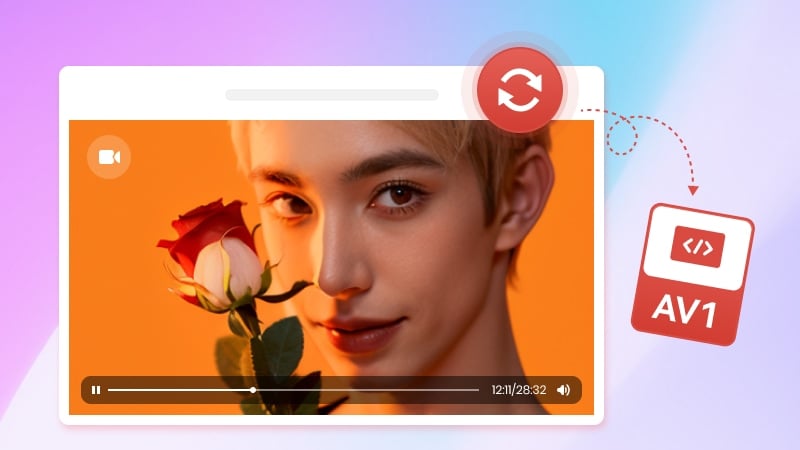
Part 1: Why You Need a AV1 Converter
There are certain circumstances where you may need an AV1 converter to convert AV1 to more compatible codecs like H265 or H264:
1. When you download a 4K or 8K AV1 video from YouTube and trim a portion of it, the audio does not sync up to the video when playback. What is going wrong with this?
-- This happens because AV1 decoding is demanding, and only the latest GPUs support it. If your system doesn’t have one of these GPUs, playback and editing of 4K/8K AV1 videos can be problematic.
2. What happens if you watch an AV1 video with a GPU that does not support AV1? Is there any harm to the processor and can you get an AV1 image even if your GPU does not support it?
-- The CPU will handle it instead and use a significant amount of power to do it, leading to several downsides:
* Your fans will spin faster to cool the heated CPU, generating more noise.
* Your computer will consume a lot more energy, making your computer less energy-efficient.
* The battery will drain a lot faster, reducing the overall runtime.
3. You recorded some gameplay footage with AV1 codec in OBS and they looked phenomenal, but you can't use the codec in some video editors.
In such cases, you need an free AV1 converter to covert AV1 to H265 or H264 for better playback, editing, and encoding experience.
Part 2: Best 5 Free AV1 Converters
In this section, we’ll review effective and totally free AV1 converters based on your conversion needs.
1. Any Video Converter -- Most Versatile AV1 Converter
Any Video Converter is a versatile and user-friendly AV1 converter, which is specially designed to simplify the process of video and audio conversion, video and audio downloading, and basic video editing. The straightforward, neat interface and step-by-step workflow make Any Video Converter an excellent choice for those who are looking for a free and reliable AV1 converter without unnecessary complexity.
Key Features of Any Video Converter
- Convert video and audio files between various formats
- Download video and audio files from popular platforms
- Compress large video files into smaller size with quality
- Record any video and desktop activities in HD and 4K quality
- Basic editing tools like trimming, merging, cropping, and more
- Offer AI tools including Speech Text, AI Splitter, auto trim, etc
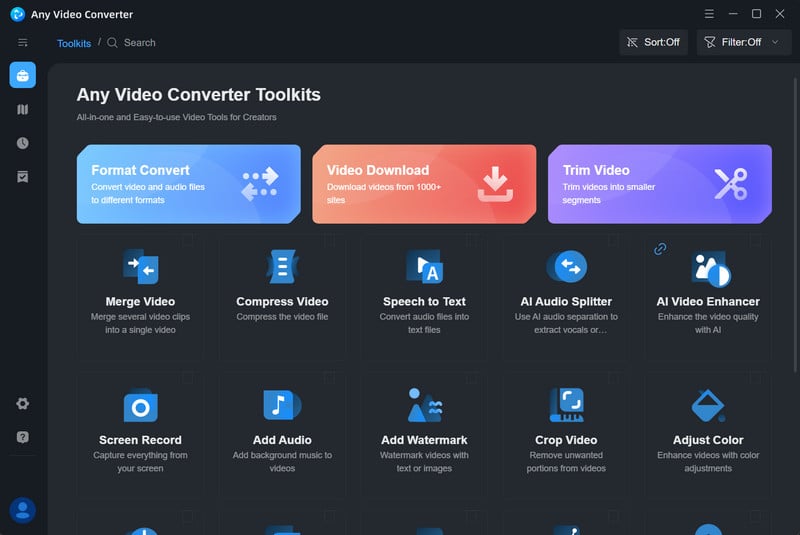
Compatibility: Windows, macOS
Pros:
- Unlike most video converters in the market, Any Video Converter free version is available for users to access most features.
- The simple, clean, and easy-to-use interface makes it more accessible for both beginners and advanced users.
- Video download tool is supported for users to download AV1 files from YouTube into 4K or 8K and edit them with the basic video editing tools.
Cons:
- It does not support Windows 7 and 32-bit systems.
2. HandBrake -- Advanced Encoding Options for Professionals
HandBrake is an open-source video transcoder that supports converting all kinds of formats to a wide range of codecs. With HandBrake, you can convert AV1 files to MP4 and MKV with H265 or H264 codec, with more customizable encoding options such as encoder preset, encoder tune, encoder profile, and encoder level.
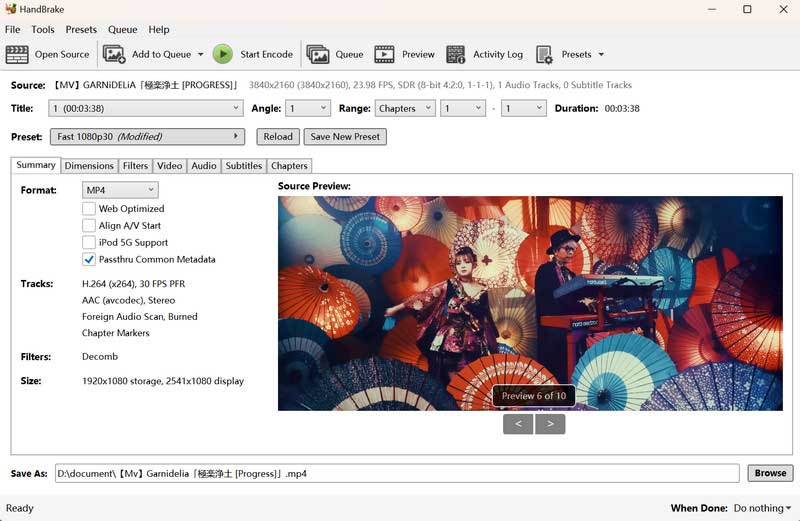
Compatibility: Windows, macOS, Linux
Pros:
- It is completely free to use, with no ads.
- It supports converting videos to various codecs.
- It provides many advanced options for professionals.
Cons:
- The advanced settings are too complex for users unfamiliar with video encoding parameters.
- No GPU acceleration.
3. Shutter Encoder -- Nearly All Codecs Are Supported
Shutter Encoder is a free AV1 converter that supports the most comprehensive video codecs, including editing codecs, output codecs, broadcast codecs, old codecs, archiving codecsm and more. If you want to find an AV1 converter that supports converting AV1 to other codecs, Shutter Encoder is your best choice.
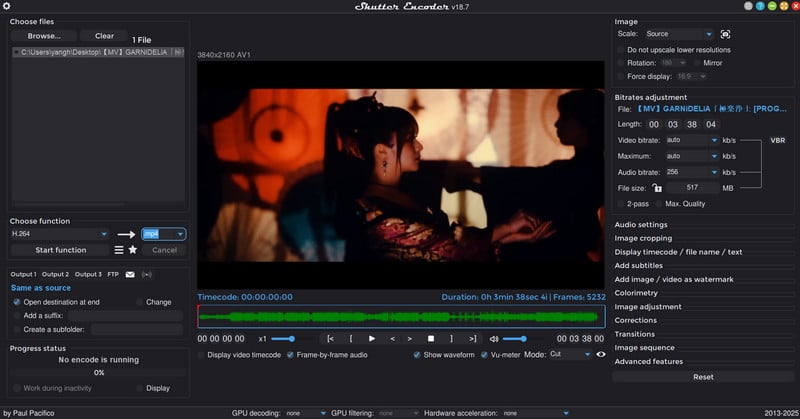
Compatibility: Windows, macOS
Pros:
- It is free to use, with no ads.
- It supports all kinds of codecs.
Cons:
- The wide array of options could be overwhelming for users looking for a simple AV1 converter.
4. FFmpeg -- For Developer and Power Users
FFmpeg is a powerful, free, and open-source command-line tool that enables users to perform a wide range of media tasks, from simple video conversions to advanced video processing. It offers a set of tools and libraries for encoding, decoding, converting, streaming, and manipulating media content across various formats. With FFmpeg, you can easily convert AV1 to other video codecs, while having full control over video quality, encoding speed, and audio settings.
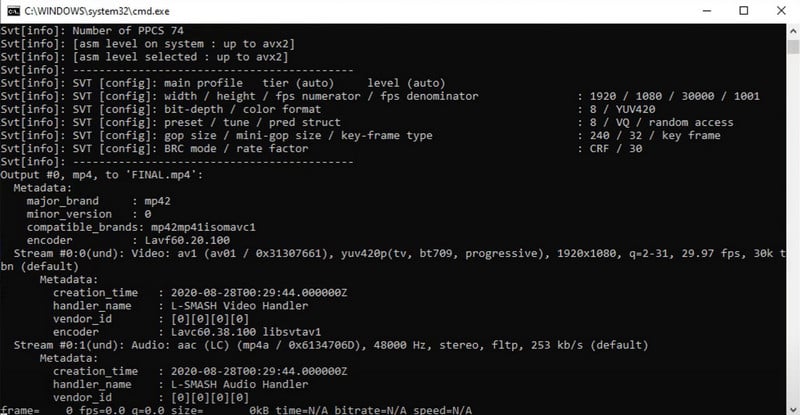
Compatibility: Windows, macOS, Linux
Pros:
- It is open-source and free to use, making it a great option for developers or anyone who wants to build customized solutions.
- Users can integrate FFmpeg with other software and libraries extend its functionality and complete more complicated multimedia tasks.
Cons:
- Limited GUI and steep learning curve make it not easy for casual users to use.
5. VLC -- AV1 Player and Converter
VLC is capable of not only decoding AV for native playback, without requiring any additional codec extensions or plugins, but it also offers the ability to convert AV1 to other widely used formats. This conversion feature provides users with full control over the encoding parameters, allowing them to adjust key parameters such as bitrate, resolution, and encoding quality. Whether for playback on different devices or encoding AV1 files, VLC gives users an easy solution for handling AV1 content efficiently.
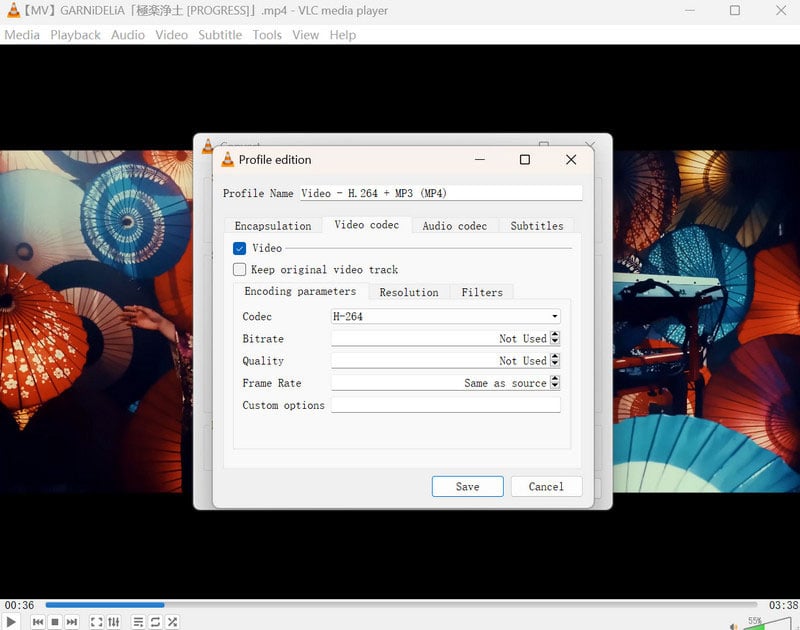
Compatibility: Windows, macOS, Linux, Android, iOS
Pros:
- VLC is open-source and completely free to use, without ads.
- Unlike other media players, VLC supports nearly all codecs without additional codec installation required.
Cons:
- Users may encounter the occasional crashes or glitches.
- It can be resource-intensive when dealing with high-resolution AV1 files, or streaming over the network.
Part 3: How to Convert AV1 Videos?
Here we will pick Any Video Converter as an example to show how to convert AV1 videos with ease.
Step 1: Install this AV1 Converter and choose the "Format Convert" Tool
Download the AV1 converter to your system from the download link below.
After the installation, launch this AV1 converter and open the "Format Convert" tool.
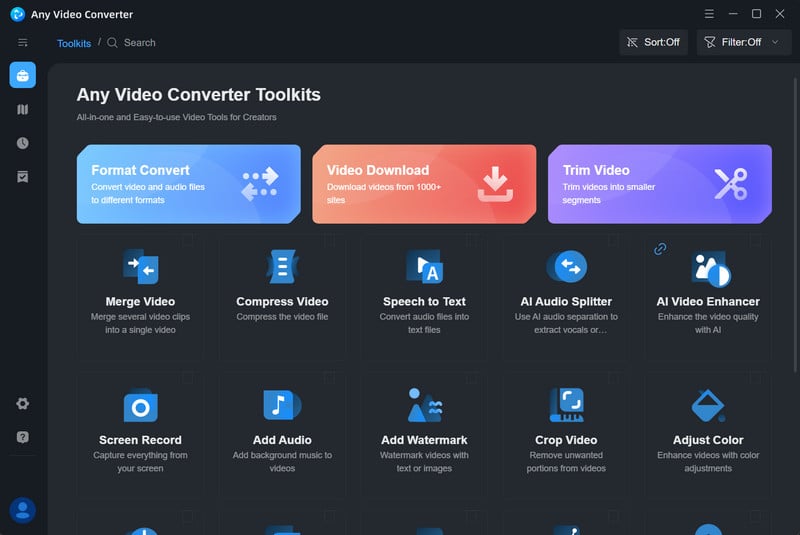
Step 2: Add AV1 Files and Choose the Video Codec
Add AV1 files that you want to convert.
On the output profile, you can select "MP4" as the output format, and video codec like H265 or H264.
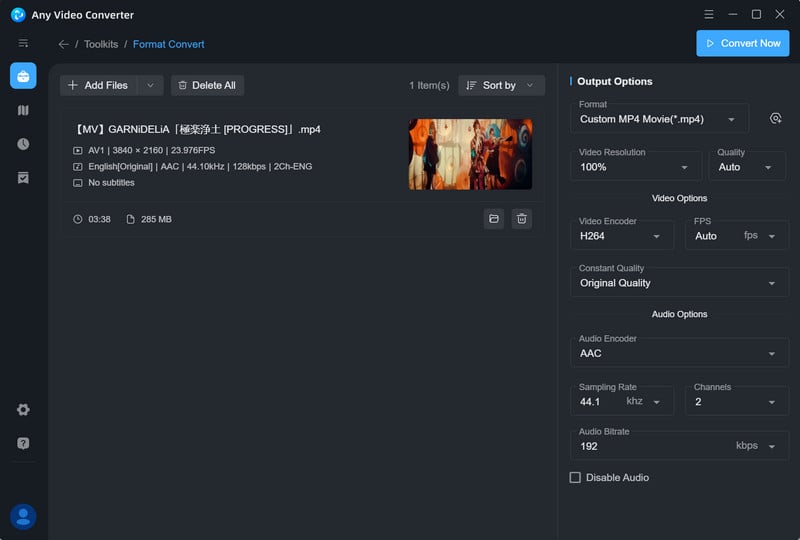
Step 3: Start Converting AV1 Files
Click the "Convert Now" button to start converting AV1 files for free.
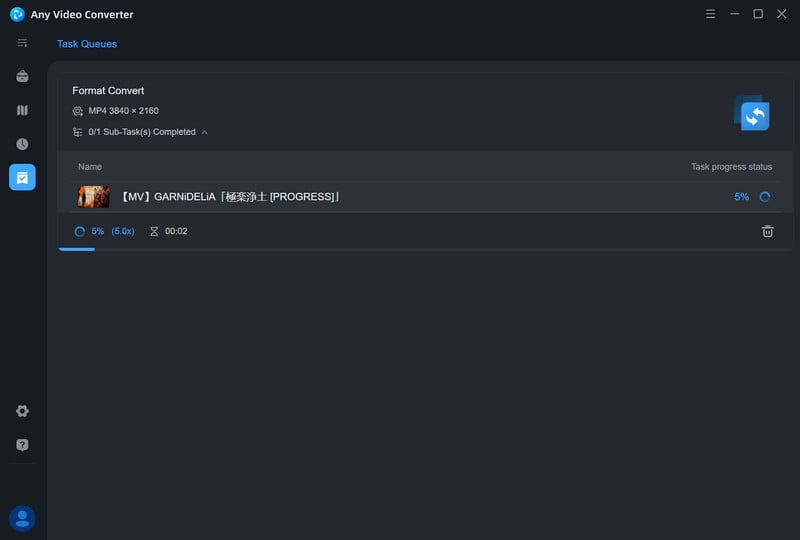
Part 4: How to Convert Any Videos to AV1?
The AV1 codec offers superior image quality while maintaining a significantly smaller and more efficient file size compared to other video codecs. As a result, it has rapidly gained popularity, not only for video streaming but also for content creation and filmmaking.
As for the video conversion, you may want to encode the video to AV1 to get the best video quality. In this part, we will show you how to convert/encode video to AV1 with Any Video Converter.
Note: Before converting videos to AV1, please ensure that you have the newest GPUs.
For Windows users: NVIDIA (RTX 30 series and newer), AMD (Radeon RX 6000 series and newer), and Intel (12th Gen Alder Lake and newer).
For Mac users: Apple Silicon M1 and newer.
Step 1: Run Any Video Converter
Launch Any Video Converter and open the "Format Convert" tool from the toolkit list.
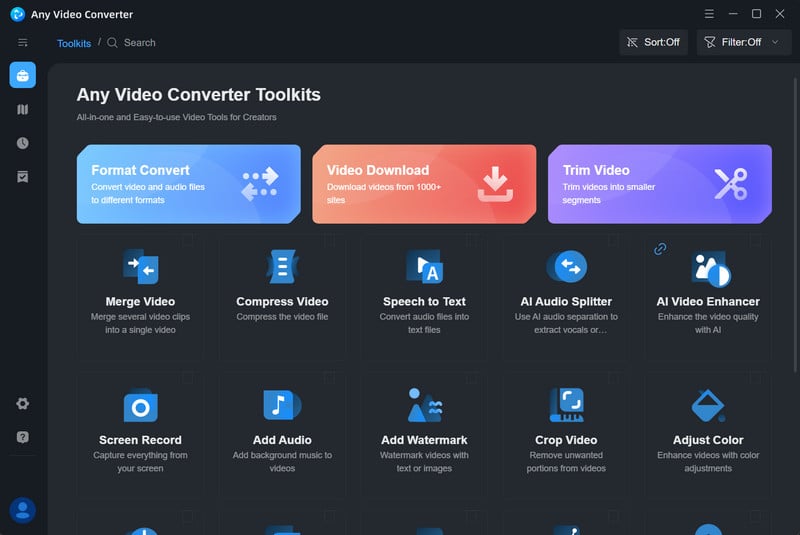
Step 2: Add Videos and Choose AV1 as the Video Codec
Add videos that you want to convert to AV1.
Then select MP4 as the output format, and video codec as AV1.
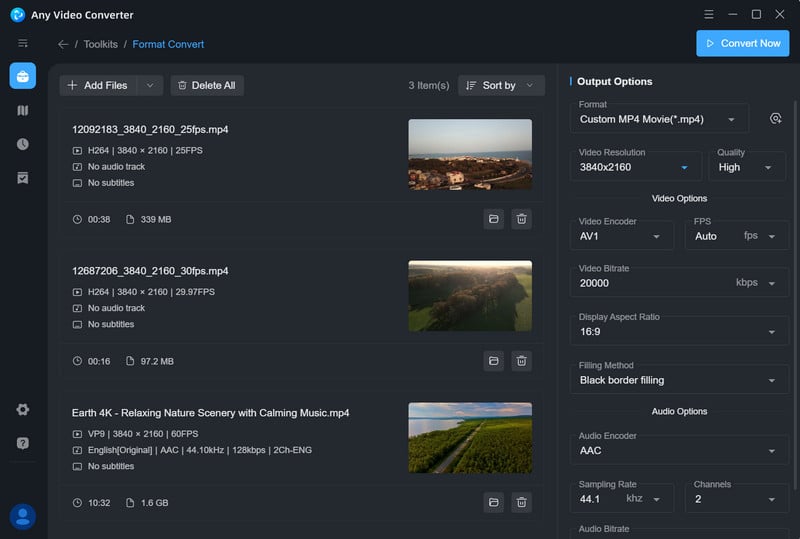
Step 3: Start Converting Any Video to AV1
Click the "Convert Now" button to convert any video to AV1.
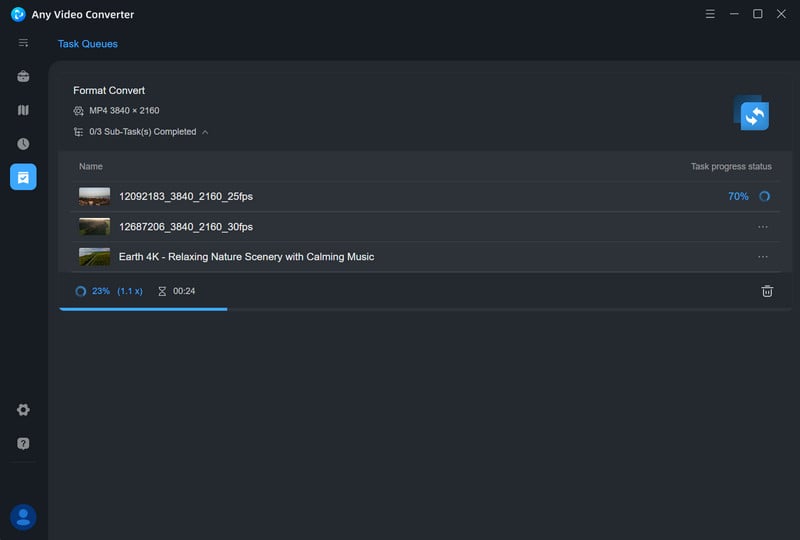
Part 5: More FAQs about AV1 Converter
Q1: What Is AV1 Codec?
AV1 (AOMedia Video 1) is an open-source, royalty-free video codec for improved video compression and quality for streaming, storage, and broadcast. The codec was developed by the Alliance for Open Media (AOMedia), a consortium of major technology firms including Google, Microsoft, Amazon, Netflix, and more. AV1 was created to replace the older video codecs such as H.264 and HEVC (H.265), aiming at providing better compression efficiency and support for the next generation of video features.
Q2: Is AV1 Free?
Yes, AV1 is free. Unlike older video codecs such as H.264 and HEVC (H.265), which require license fees and royalty payments to be used, AV1 is free.
Q3: Is AV1 Good Quality?
At the right panel of the interface, you can customize the output setting as below:
Yes, AV1 delivers excellent video quality and low-latency performance. AV1 is designed to provide better video quality while reducing file sizes compared to older codecs such as H.264 and HEVC (H.265). It also enhances sharpness and texture retention for clearer, more detailed images, even in fast-moving scenes or low-light environments.
Q4: Which Media Player Supports AV1?
AV1 playback is now supported by many popular media players such as VLC, MPV, Kodi, and more, as well as web browsers like Chrome and Firefox. Additionally, major streaming platforms like YouTube and Netflix have begun streaming AV1-encoded content, making it increasingly accessible for everyday use.
Q5: What GPU Can Decode AV1?
AV1 decoding is supported by the latest NVIDIA (RTX 30 series and newer), AMD (Radeon RX 6000 series and newer), and Intel (12th Gen Alder Lake and newer) GPUs, including their integrated graphics. AV1 is also supported on Apple Silicon devices such as the M1 and M2. They provide hardware acceleration to decode AV1-encoded content, resulting in smoother playback and more efficient video delivery, particularly in 4K and 8K video.
Q6: Can VLC Decode AV1?
Yes, you can play AV1-encoded videos directly in VLC without needing any additional plugins or codecs.
Q7: What Are the Disadvantages of AV1?
AV1 offers significant advantages, especially in terms of compression efficiency and video quality. However, its drawbacks—including high encoding complexity, limited hardware support for encoding, and increased computational demands—make it a challenging choice for certain use cases.
Q8: Is AV1 Better than H265 and H264?
AV1 is ideal for easing server load and streaming higher-quality video at lower bitrates. It's the preferred codec for social media platforms and OTT services looking to optimize bandwidth efficiency.
H.265 is perfect for HD and 4K streaming, particularly when bandwidth is restricted and the hardware can support the encoding demands.
H.264 excels in device compatibility and encoding speed. With broad support across all devices and the fastest encoding times, it remains the safest choice for video production at this stage.
Conclusion
Whether you're looking to convert AV1 files for broader compatibility or encode your videos into AV1 for superior compression and future-proofing, having the right converter makes all the difference.
The free AV1 converters highlighted in this post, including Any Video Converter, HandBrake, Shutter Encoder, FFmpeg, and VLC, offer a range of features catering to different users, from beginners to advanced professionals. Whether you need a simple, one-click solution or a highly customizable encoding tool, there’s an option for you.







