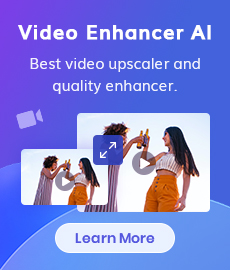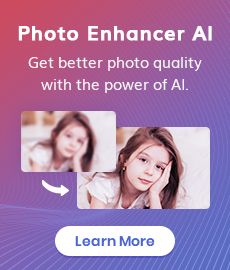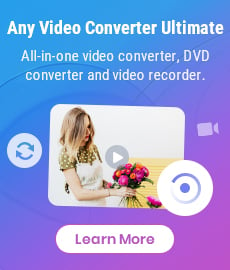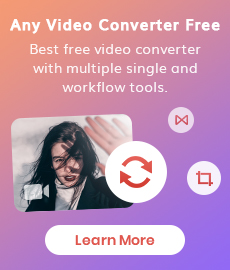Ultimate Solutions to Convert YouTube Videos to MP4
"What is the free program to convert YouTube videos to MP4?" - Vinayak Nair
With the popularity of YouTube platform, comes a growing demand to download and convert YouTube videos into MP4 format. The MP4 format stands out due to its universal compatibility across devices and platforms, including Android smartphones, iOS devices, Windows PC, or Mac, as well as its ability to maintain high-quality video and audio standards, making it the preferred choice for many users.
This article aims to guide you through the ultimate solutions to convert YouTube videos to MP4 format for playback offline on any devices anytime and anywhere, whether you are using a Mac, a Windows PC, or prefer online tools.
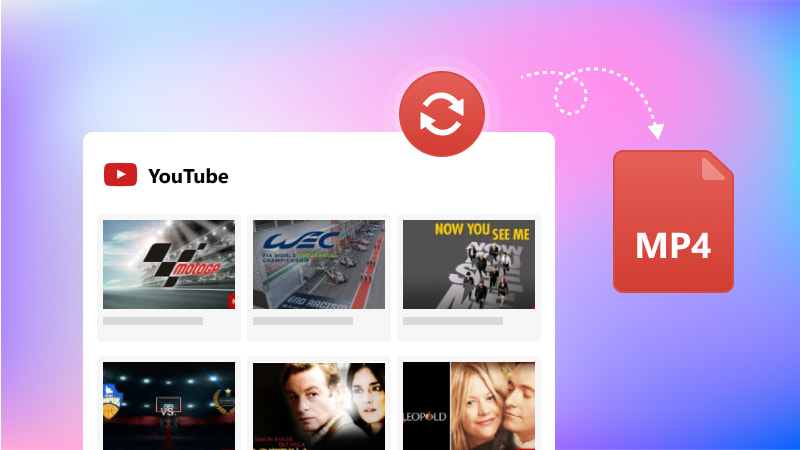
- What is a YouTube Video to MP4 Converter?
- Convert YouTube Videos to MP4 on Mac and Windows PC
- Convert YouTube Videos to MP4 using Any Video Converter
- Convert YouTube Videos to MP4 by HitPaw Video Converter
- Convert YouTube Videos to MP4 by VideoProc Converter
- Convert YouTube Videos to MP4 Online
- Convert YouTube Videos to MP4 using Y2Meta.app
- Convert YouTube Videos to MP4 via Ymp4
- Convert YouTube Videos to MP4 by YouTubeMP4
- FAQs about Converting YouTube Videos to MP4
Part 1: What is a YouTube Video to MP4 Converter?
A YouTube Video to MP4 Converter is an online tool or software that helps you to download/convert videos from YouTube to MP4 format online or on Mac and Windows PC. MP4 is a widely used video file format. These converters typically work by allowing you to paste the URL of a YouTube video, and then they process the video to provide a downloadable MP4 file.
Part 2: Convert YouTube Videos to MP4 on Mac and Windows PC
Converting YouTube videos on desktop platforms is often preferred for its reliability and feature-rich options. This part will share you with 3 easy yet effective ways to convert YouTube videos to MP4 on Mac and Windows PC.
1. Convert YouTube Videos to MP4 using Any Video Converter
If you are looking for a free YouTube video to MP4 converter, Any Video Converter is an optimal choice. It supports downloading and converting music videos, TV shows, shorts, or full playlists from YouTube to MP4 format in high quality, 1080p, 4K, up to 8K for free.
Additionally, it is also a good YouTube video editor, allowing you to cut, crop, combine videos on YouTube, and add transition effects, background music, subtitles, overlay to videos for uploading to YouTube.
Pros:
- Support downloading YouTube videos in batches for free
- Allow users to download full playlists from YouTube
- Save videos and audio tracks from 1000+ sites to any format
- Enable users to choose the download video format, resolution, audio track and subtitle language
- Support creating a workflow
- A variety of video editing features are available
- No ads pop up when downloading videos
Cons:
- Need to upgrade to the Pro version to unlock advanced features
How to Convert YouTube Videos to MP4 in Bulk Free with Any Video Converter
Step 1 Launch Any Video Converter and Locate the Video Download Tool
Click the "Download" button to download and install a proper version of Any Video Converter on your computer, then run it.
Now, choose the Video Download from Any Video Converter Toolkits.
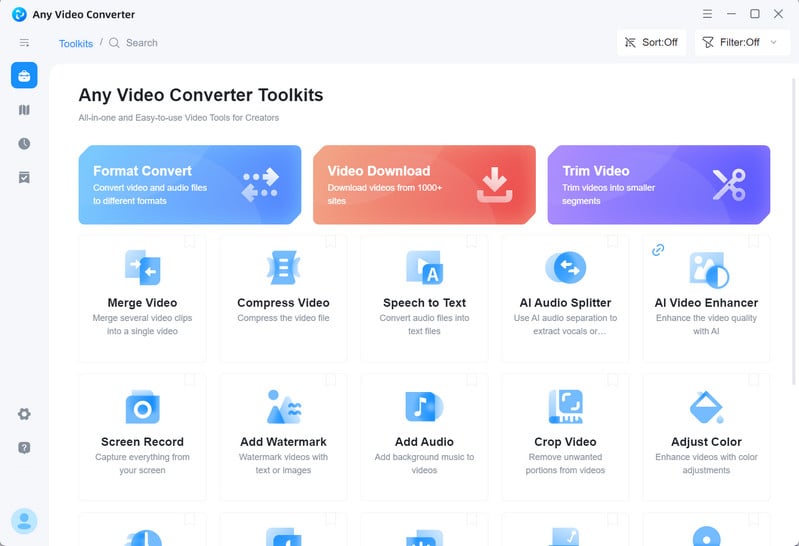
Step 2 Add One or Multiple YouTube Video Links
Copy and paste one or multiple YouTube video links to the tool.
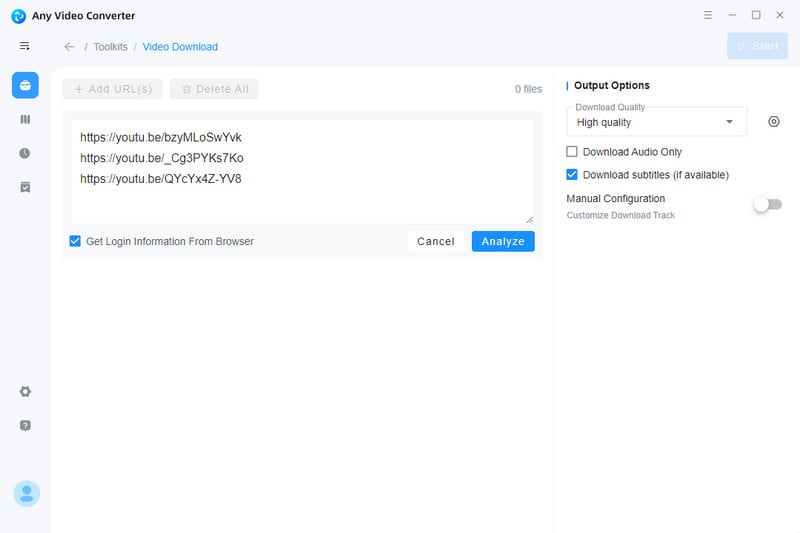
Step 3 Parse YouTube Video Links
Click the "Parse Now" button to start analyzing YouTube video links. Once the analyzing process is done, you'll see all detailed info like title, resolution, audio track, and subtitle in the main window, where you are able to choose the preferred download video quality.
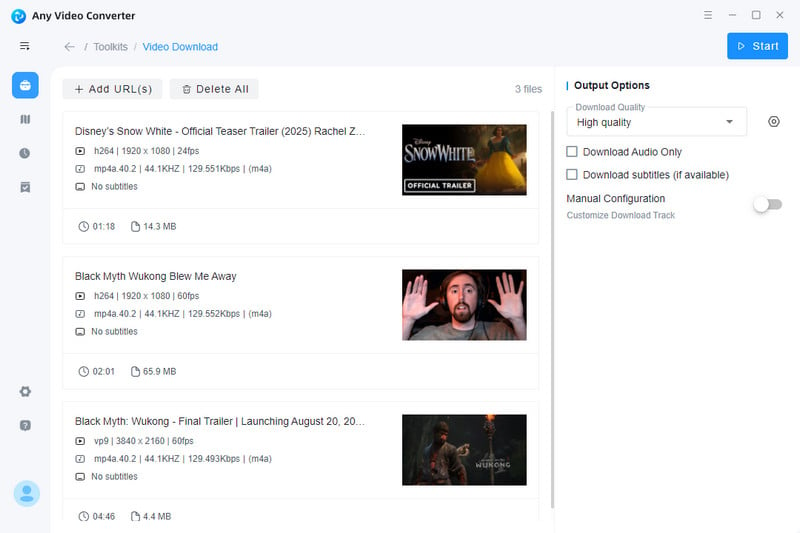
Tips: You are allowed to turn on the "Manual Configuration" option to customize the download track, including output video format, resolution, audio track, and the language of downloaded subtitles.
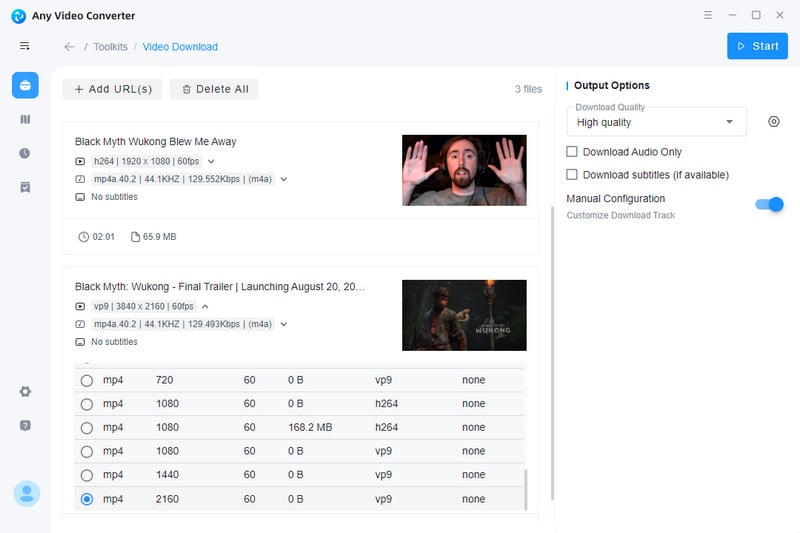
Step 3 Start Downloading YouTube Videos to MP4
Finally, tap the "Start" button to download YouTube videos.
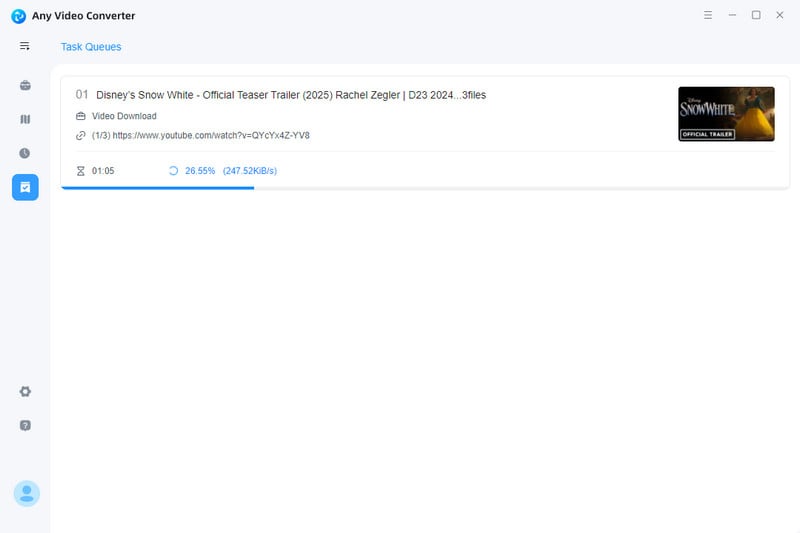
2. Convert YouTube Videos to MP4 by HitPaw Video Converter
HitPaw Video Converter is an alternative way to save videos from YouTube to MP4 for free. Like Any Video Converter, it empowers you to download YouTube video clips to MP4 in bulk in 720p, 1080p, 4K, and 8K. It also comes with a built-in video editor for you to edit videos.
Pros:
- Download videos from 1000+ sites, including YouTube, TikTok, Facebook, Instagram
- Convert YouTube videos to MP4 without quality loss
- Convert videos in high quality at 120X faster speed
- Support editing videos
Cons:
- Download YouTube videos to MP4 format only
- The trial version only supports downloading one file
- Batch downloads are available on paid version
How to Save YouTube Videos to MP4 with HitPaw Video Converter
Step 1. Open HitPaw Video Converter and navigate to the "Download" tab on the top menu bar.
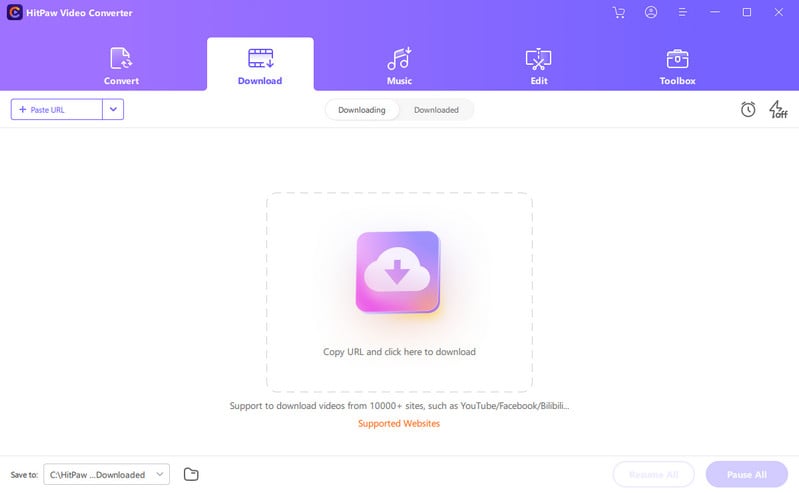
Step 2. To download YouTube videos in batch, simply unfold the "+Paste URL" list in the top left corner of the download window and choose the "Multiple URLs" option.
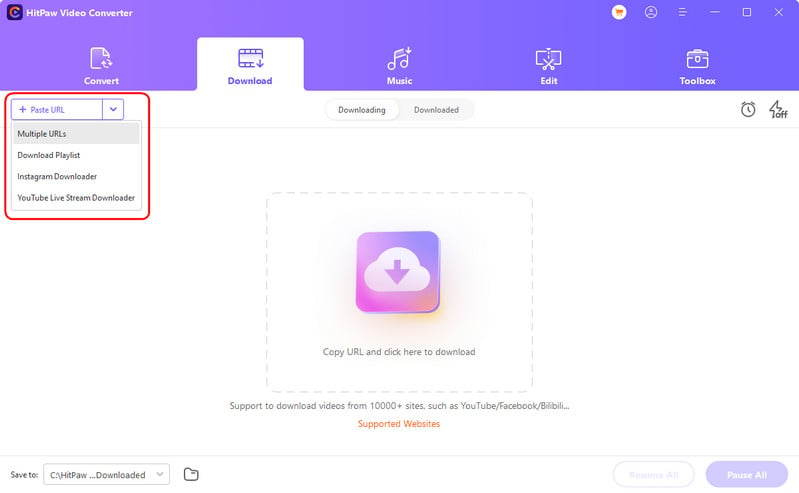
Step 3. Copy and paste multiple URLs from YouTube one by one to the "Add URL" window.
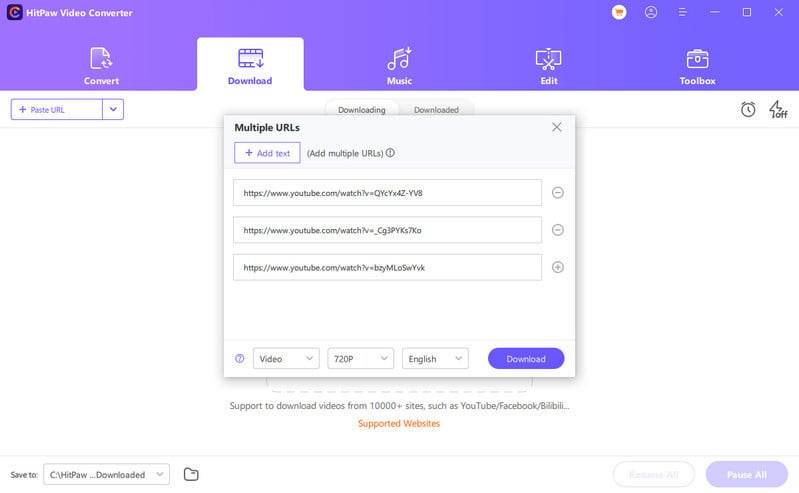
After that, choose the download resolution and the language of the subtitle.
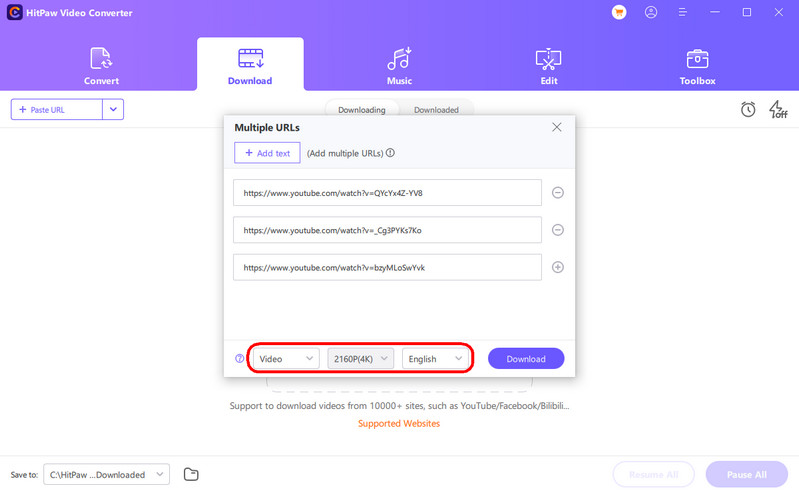
Step 4. Click the "Download" button to save the video.
3. Convert YouTube Videos to MP4 by VideoProc Converter
VideoProc Converter is a good choice for you to convert videos, playlists from YouTube and other video streaming websites to MP4 safely. It is not only a YouTube to MP4 converter, but also a video quality enhancer that assists you in boosting video quality by stabilizing videos, upscaling low-res videos, etc.
Pros:
- Optional download video resolution, formats and subtitle
- Support downloading playlists, watch later lists of YouTube
- Download videos in 720p, 1080p, 4K, 8K with details kept
- Enhance low-quality videos
Cons:
- Do not support downloading YouTube videos in batch
- The trial version only allows users to download videos from 10 regular sites
- Lack video editing features
How to Convert YouTube Videos to MP4 via VideoProc Converter
Step 1. Run VideoProc Converter and choose the "Downloader" tool to get started.
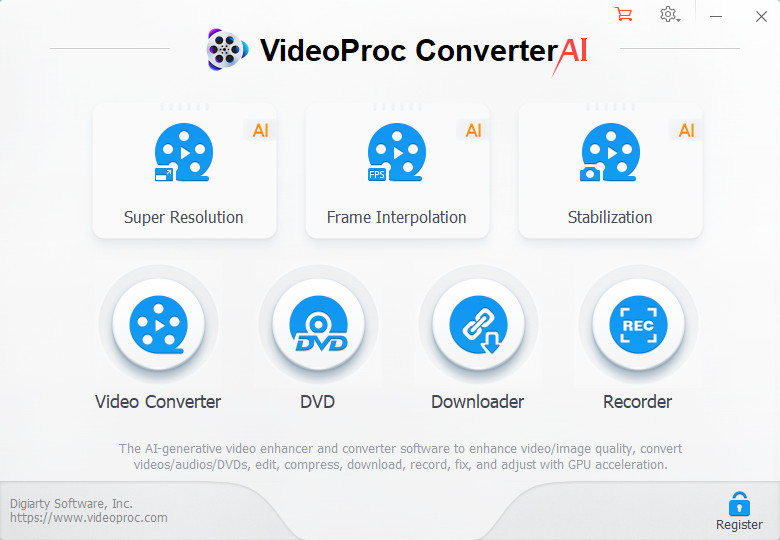
Step 2. Now, you'll enter the download interface.
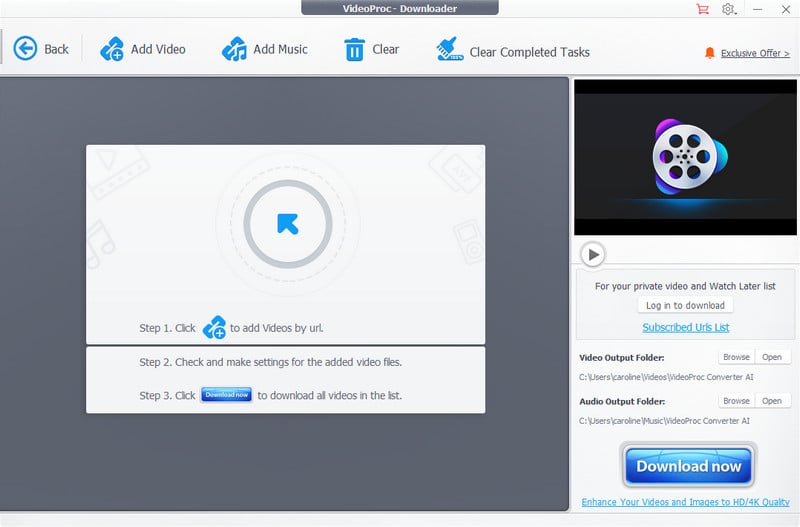
Step 3. Click the "Add Video" button to add a video URL from YouTube, and then hit the "Start" button. The program will automatically parse the video.
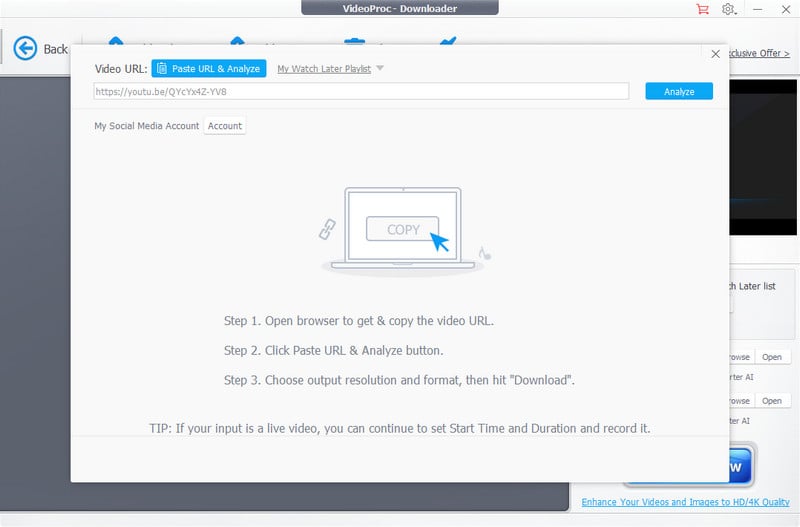
Step 4. Choose the video resolution, format according to your need, and click the "Download Selected Videos" button.
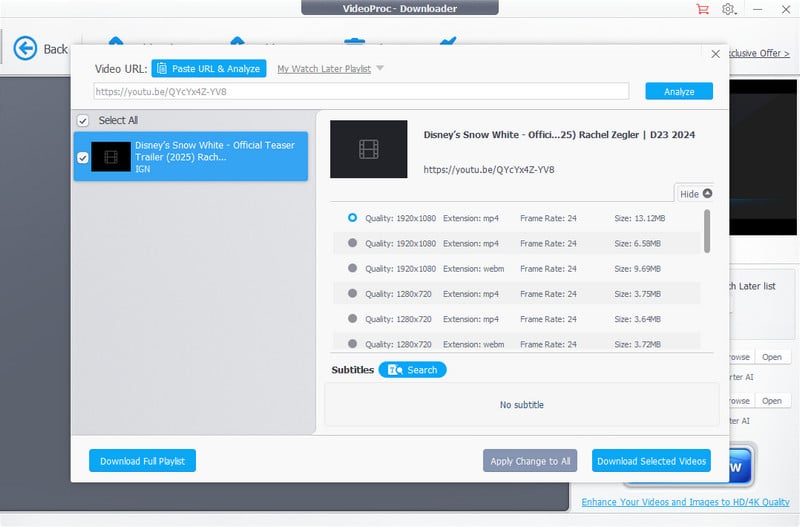
Step 5. Tap the "Download now" button.
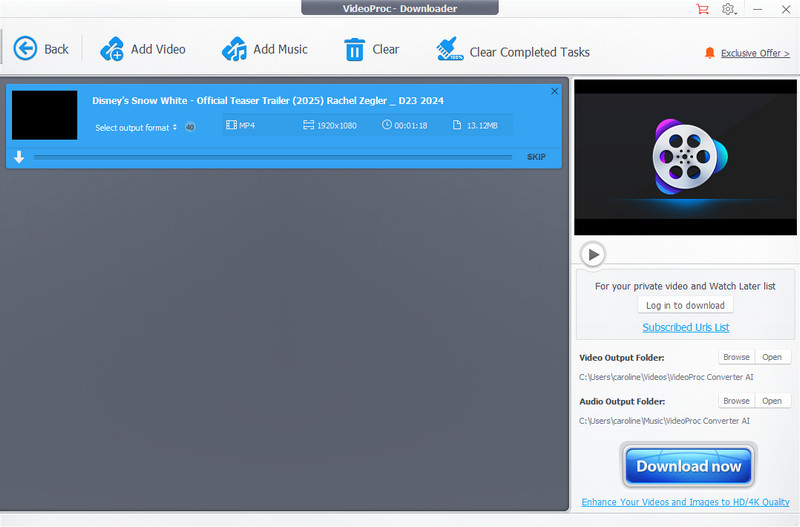
Part 3: Convert YouTube Videos to MP4 Online
If you prefer an online tool to convert YouTube videos to MP4, this part will cover you need. Here, we will introduce you to 3 methods to convert YouTube videos to MP4 online.
1. Convert YouTube Videos to MP4 using Y2Meta.app
Y2Meta.app is a free web-based YouTube video to MP4 converter, enabling you to directly convert YouTube videos to MP4 online using any browser. No registration is required. In addition, it helps you to easily convert YouTube videos to audio (M4A, MP3, WAV, AAC, OGG, WMA, FLAC) or video (AVI, MP4, MPG, MOV, WMV, KMV, M4V, WEBM, FLV, 3GP) files and download them for free.
Pros:
- User-friendly for beginners
- Completely free to use
- Convert YouTube videos to MP4 at high speed
- Fully compatible with all devices and operation systems
Cons:
- Batch converting YouTube videos to MP4 is not supported
- Download YouTube videos to up to 1080p only
- Annoying ads
How to Convert YouTube Videos to MP4 Online Free through Y2Meta.app
Step 1. Open Y2Meta.app using any browser you prefer.
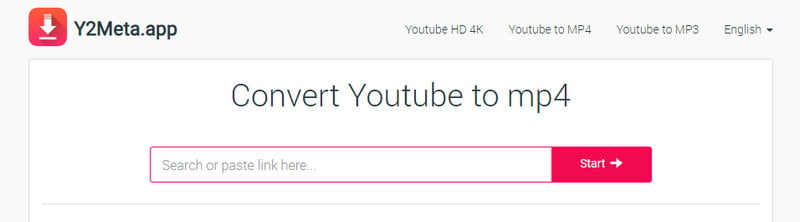
Step 2. Copy and paste YouTube url or type in keywords in the search box, then click the "Start" button. Afterward, go to the "Video" tab to choose the desired format, and resolution.
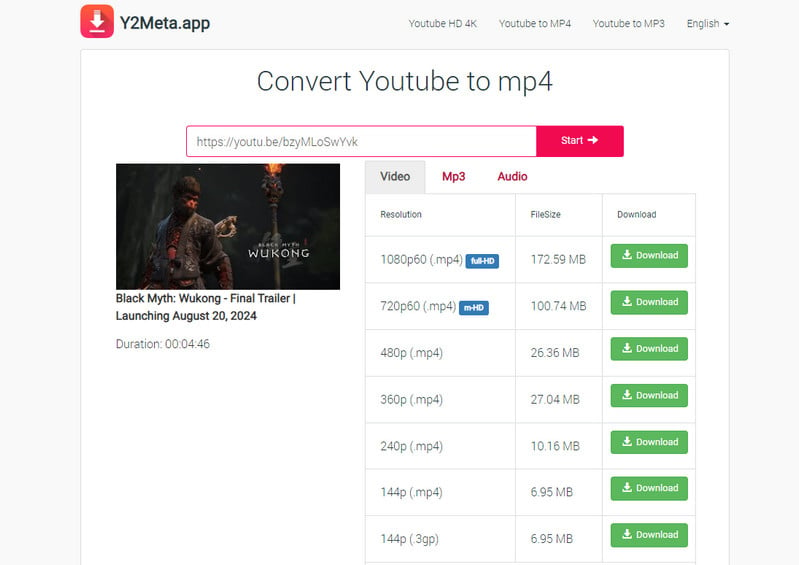
Step 3. Click the "Download" button to convert YouTube videos to MP4.
2. Convert YouTube Videos to MP4 via Ymp4
Ymp4 is another online YouTube video to MP4 converter that can be used to download YouTube videos to MP4 for free. It provides you with different conversion options to save downloads without any limitations.
Pros:
- Free to use
- Various conversion options are available
- Export YouTube videos to MP4 without watermark
- No limits on daily downloads
Cons:
- Intrusive ads pop up
- Do not support converting multiple YouTube videos to MP4 at a time
- The max download resolution is 720p only
How to Convert YouTube Videos to MP4 with Ymp4
Step 1. Visit the website of Ymp4 and add a YouTube video link to the search box, then click the "DOWNLOAD VIDEO" button to wait for conversion options.
Tips: You can also type some keywords in the search box.
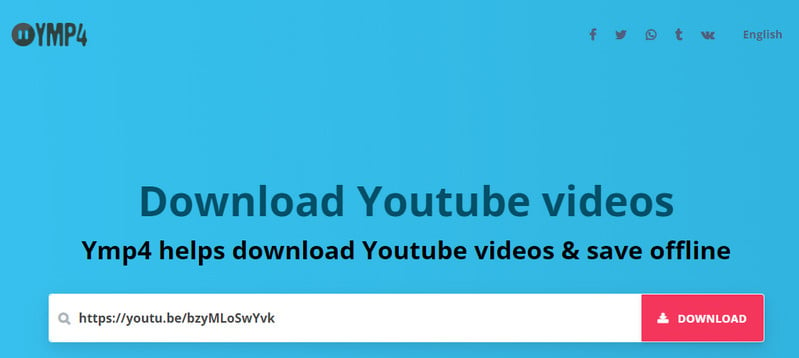
Step 2. Press the "Download" button next to the video to download the YouTube video to MP4 format.
Tips: You can choose a preferred one from 41 different ways available to download this link.
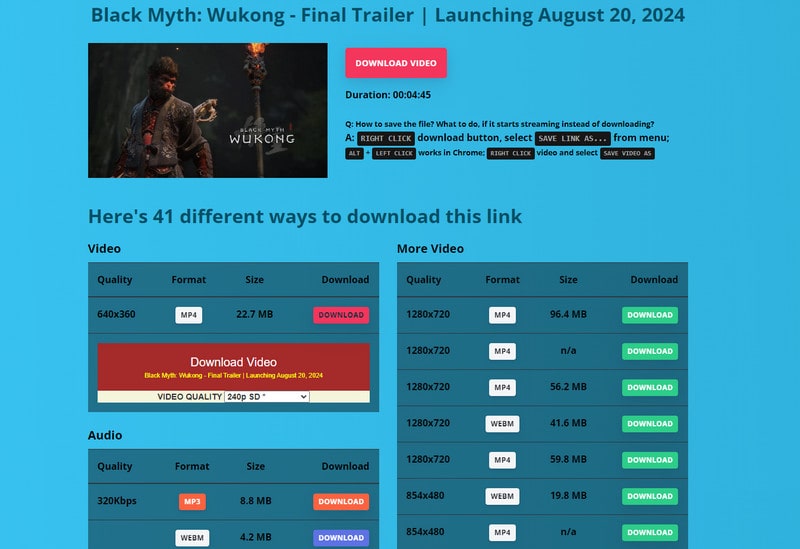
3. Convert YouTube Videos to MP4 by YouTubeMP4
As the name suggests, YouTubeMP4 is a great solution for you to download and convert your favorite YouTube videos to MP4 seamlessly in a few clicks. Paste the URL and click the download button, then you can enjoy the content from YouTube.
Pros:
- Convert YouTube Videos to MP4 online for free
- Customized video download format and resolution
Cons:
- Allow users to download YouTube videos up to 720P only
- Batch downloading YouTube videos is not available
- Ads will pop up during the video analyzing and downloading process
How to Convert YouTube Videos MP4 with YouTubeMP4
Step 1. Go to the YouTubeMP4.
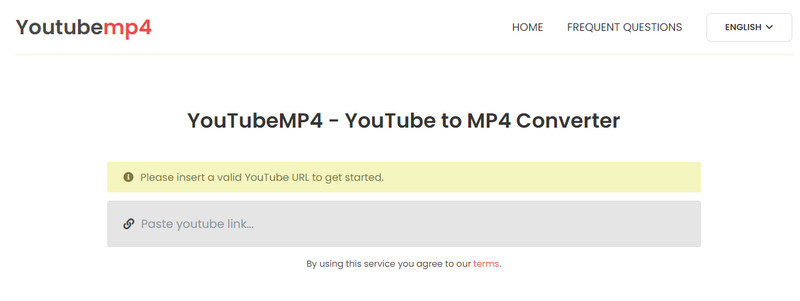
Step 2. Add a YouTube video link to the search box, and it will parse the video within seconds.
You can choose the video format and resolution based on your need, and then click the "Download" button.
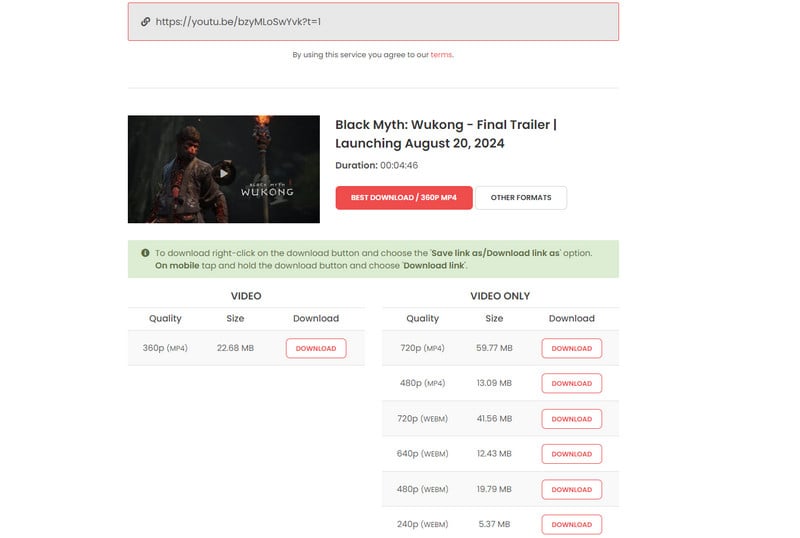
Part 4: FAQs about Converting YouTube Videos to MP4
How Do I Download MP4 Videos from YouTube?
There are lots of YouTube to MP4 converters available on the market. To download MP4 videos from YouTube, just choose an appropriate converter first, then copy the URL of the YouTube video you want to convert and paste the URL into the designated field on the converting tool, and select the MP4 format. Finally, click the download button to start the conversion and download process.
Is Converting YouTube Videos to MP4 Legal?
The legality of converting YouTube videos to MP4 depends on the video's content and its use. Downloading videos for personal use, especially when the content is not copyrighted or is licensed for free use, is generally acceptable. However, downloading copyrighted content without permission, particularly for distribution or commercial use, is illegal and against YouTube's terms of service.
What is a Safe Site to Convert YouTube Videos to MP4?
When selecting a site to convert YouTube videos to MP4, choose one that is reputable. Sites like Y2Meta.app and Ymp4 are popular options. Always ensure that your antivirus software is up to date to protect against any potential threats when visiting these sites.
How to Convert YouTube Videos to MP4 on Mac?
Converting YouTube videos to MP4 on a Mac can be done using online converters or desktop software. For an online conversion, follow the steps mentioned in part three using a popular web browser like Google Chrome, Firefox, and Safari. If you prefer software, Any Video Converter provides an easy-to-use interface for downloading and converting videos directly on your Mac. Simply install the program, paste the video URL, choose MP4 as the output format, and click download.
Conclusion:
A YouTube video to MP4 converter is a valuable tool for anyone who wanna convert favorite videos from YouTube to universally compatible MP4 format and enjoy them freely without internet connection. If you are a YouTube enthusiast, the versatile tool - Any Video Converter is recommended. It not only supports downloading videos from YouTube, but also supports editing videos to upload to YouTube. If you are just searching for a simple and quick way to download or convert YouTube videos to MP4, some online tools like Y2Meta.app, Ymp4, YouTubeMP4 are worth trying.
Try Any Video Converter to edit your videos with ease!
Related Articles & Tips
- • 7 Best Free MP4 Converter: Software, Online & Extensions
- • Best 5 YouTube to MOV Converters to Convert YouTube to MOV
- • Video Resizer for Facebook | How to Resize Video for Facebook Free
- • Video Resizer for TikTok | How to Resize Video for TikTok Free
- • How to Convert Horizontal Video to Vertical for TikTok, Instagram, YouTube Shorts
- • Video Aspect Ratio Changer | How to Change Video Aspect Ratio
- • Top 6 Best Free Video Editing Software with No Watermark
 Video Converter
Video Converter
- MP4 Converters
- MKV to MP4 Converters
- AVI To MP4 Converters
- MOV to MP4 Converter
- Best Free AV1 Converters
- HEVC/H.265 Converter
- H.264 Video Converter
- Android Video Converter
- Samsung Video Converter
- Sony PS4 Video Converter
- Nokia Video Converter
- MPEG Video Converter
- Convert 4K to 1080P
- Convert MP4 to MP3
- Convert M2TS to MP4
- Convert MVI to MP4
- Convert WebM to MP4
- Convert Videos to MP3
- Convert MP4 to 3GP
- Convert M4V to MP4
 DVD Converter
DVD Converter
 Video Editor
Video Editor
- Best AI Video Editors
- Free AI Video Generators
- Best AI Slideshow Makers
- Replace Face in Video
- AI Cartoon Video Generators
- Text-to-Video AI Generators
- Best Free Voice Changers
- Text-to-Video AI Generators
- Sites to Download Subtitles
- Add Subtitles to Video
- Free Online Video Compressor
- Convert Your Videos to GIFs
- Blur Video Backgrounds
- Video Editing Apps for YouTube
 Video Enhancer
Video Enhancer
- Best 10 Video Enhancer
- Improve Video Quality
- Fix Blurry Videos
- Remove Noise from Footage
- Upscale Video from HD to 4K
- Upscale Video from 480P to 1080P
- Best AI Video Upscaling Tools
- Make a Blurry Video Clear
- Best Old Video Restorer
- How to Sharpen Video
- Fix Bad Quality Videos
- Increase Video Resolution
- Convert Videos to 4K
- Upscale Anime Videos to 4K
 Photo Enhancer
Photo Enhancer
- Fix Blurry Pictures Online
- Make Blurrys Picture Clear
- Increase Image Resolution Online
- Remove Blur from Images
- AI Image Sharpener Online
- Topaz Gigapixel AI Alternatives
- Fix Low-resolution Photos
- Colorize Historical Photos
- Remove Noise from Photos
- AI Image Sharpener
- AI Face Retoucher
- AI Image Enlargers
 Mobile & PC
Mobile & PC