5 Best YouTube to MOV Converters to Convert YouTube to MOV [Detailed Tutorials]
If you're looking a way to save a YouTube video in a format that's ideal for editing, archiving, or high-quality playback, MOV can be an excellent choice. In this guide, we’ll explore the most effective methods to convert videos from YouTube to MOV. We’ll also provide tips for maintaining optimal video quality throughout the process of YouTube to MOV, ensuring you get the best results every time.
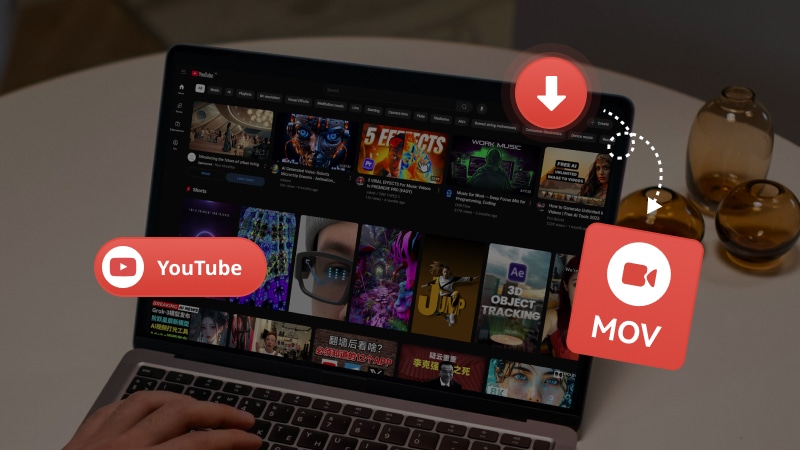
Why You Need to Convert YouTube to MOV?
MOV offers several key advantages that make it a superior choice for many users. Here are the possible reasons why you convert YouTube to MOV, instead of converting YouTube to MP4.
1. For Mac users, MOV is the preferred format in professional video editing software like Final Cut Pro or iMovie.
2. MOV preserve high-quality video and audio, making it ideal for projects that require professional-level editing.
3. Therefore, if you're downloading royalty-free footage from YouTube for editing or archival purposes, it's best to download it directly in MOV format to maintain optimal quality and avoid any unnecessary format conversions later.
5 Best YouTube to MOV Converters You Can't Miss
What are the best methods to convert YouTube to MOV? In the following part, we will show you the top tools and methods for converting YouTube MOV, including reliable online YouTube to MOV converters, and powerful desktop software.
Best YouTube to MOV Converter
After conducting a survey, we discovered that most desktop software does not offer direct YouTube to MOV downloading capabilities. Instead, users typically need to first download the video and then convert it to MOV format. Here we have curated the best 3 tools that allow for both seamless YouTube downloading and direct MOV conversion in one streamlined process.
1. Any Video Converter
Any Video Converter is the leading video converter and downloader, trusted by over 1 billion users and many big media outlets for more than 20 years. In response to evolving user needs and market demands, Any Video Converter has undergone a comprehensive overhaul following 20 years of continuous development. This extensive transformation enhances the product’s core capabilities, retaining its highly popular video conversion, downloading, and editing tools, while introducing advanced AI-powered features.
Now let's see how to download and convert YouTube to MOV with Any Video Converter.
Step 1: First, click the download button below to download and install Any Video Converter. The Free version allows you to download videos without any limitations.
Step 2: Then, open the "Video Download" tool and copy the URL(s) of YouTube videos or playlists to the clipboard.
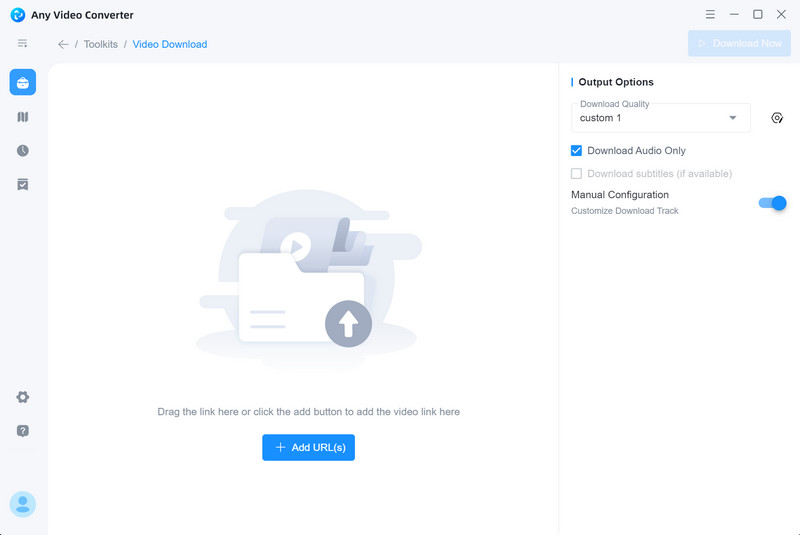
Step 3: Once the analysis is completed, click the "Optional video track" option to view a list of available video tracks. From this list, you can select a video track you want to download, ensuring it matches your preferred format, quality, video codec, resolution, audio track, subtitles, and file size.
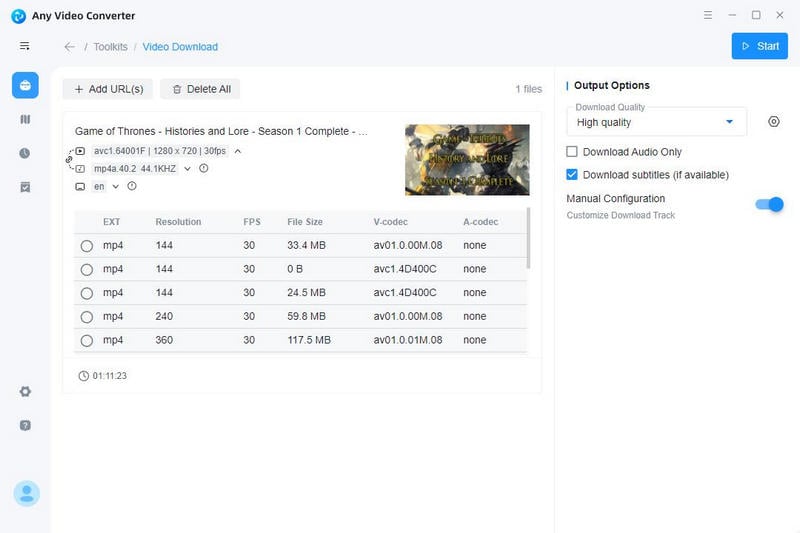
Step 4: Click the "Download Now" button to start downloading YouTube videos.
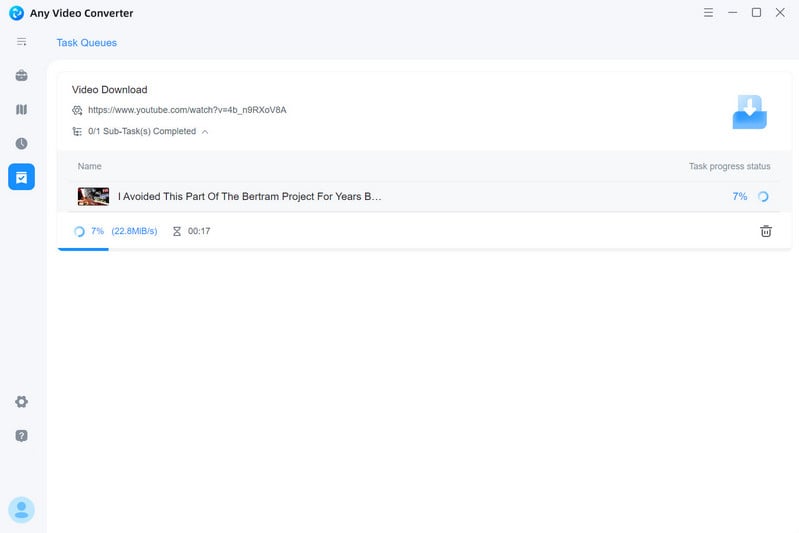
Step 5: If MOV is not listed in the available video tracks, please use the "Format Convert" tool to convert the downloaded YouTube videos to MOV.
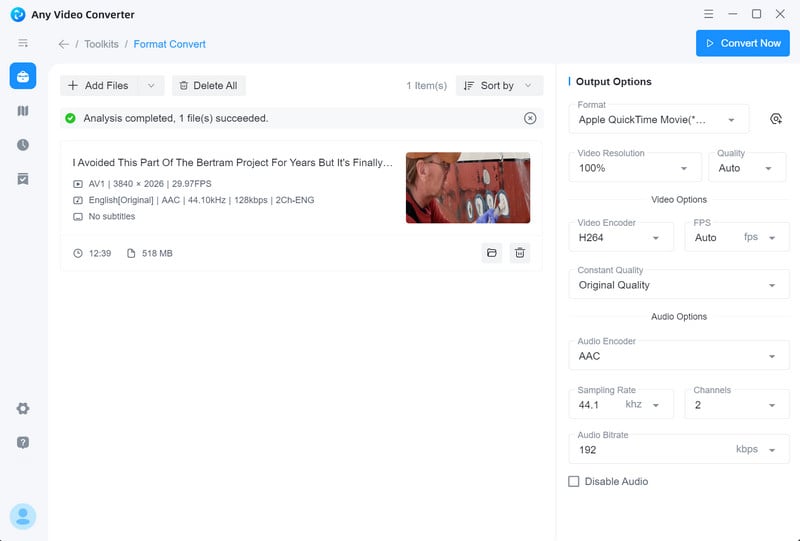
2. VideoProc Converter
VideoProc Converter is a versatile video converter and downloader that has integrated AI-powered features in recent years. Similar to Any Video Converter, it offers essential tools such as video conversion, downloading, editing, and recording. As for the YouTube to MOV downloading and conversion, it functions the same as Any Video Converter.
Step 1: After installing VideoProc, you can open the "Downloader" tool from the main interface.
Step 2: Open the browser to copy the video UTL, then paste the URL and click the "Analyze" button.
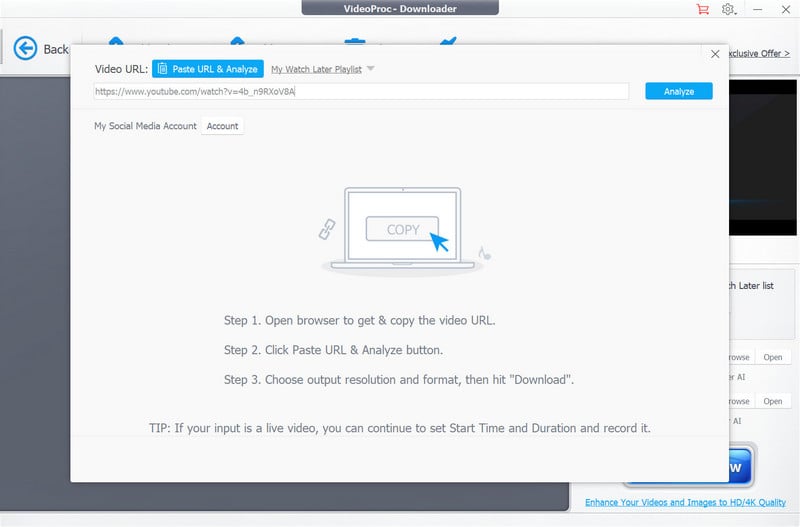
Step 3: After analyzing, the available video tracks are listed and you can choose one of them and click "Download Selected Videos" to start downloading the video.
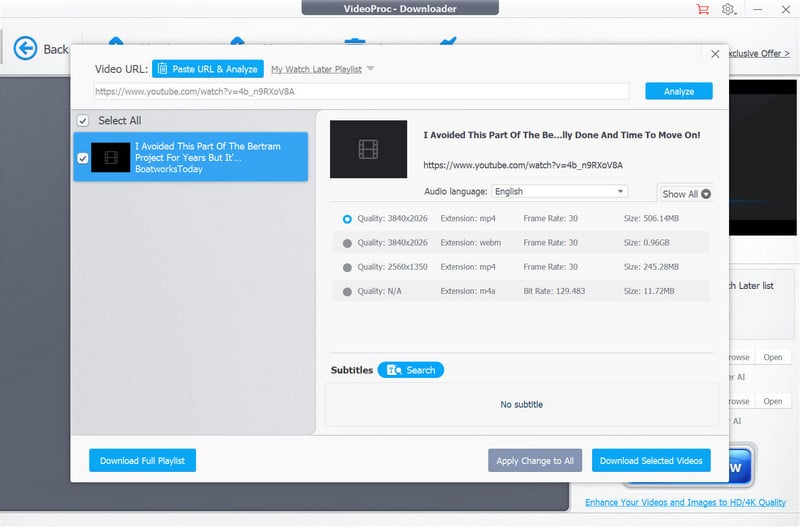
Step 4: After downloading, return to the main interface and open the "Video Converter" tool to add the downloaded videos and select "MOV" as the output format to start converting YouTube videos to MOV.
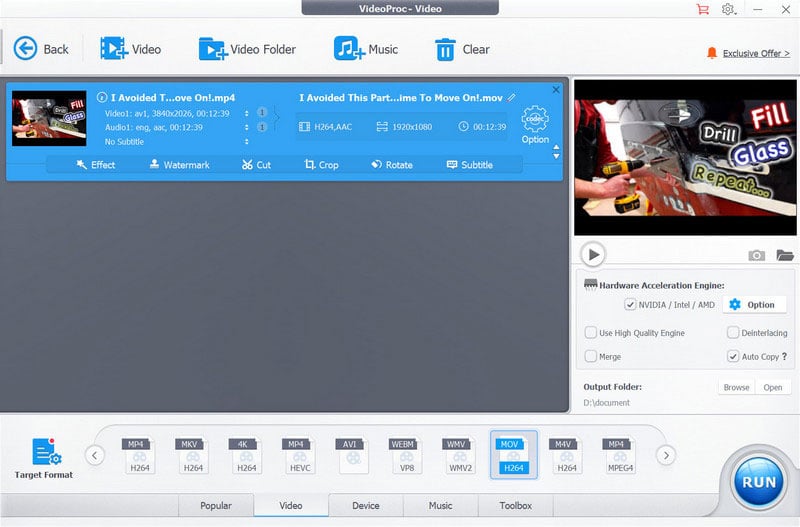
3. Wondershare UniConverter
Wondershare UniConverter is an all-in-one multimedia tool that supports a wide range of functionalities for video, audio, and image files. It enables users to download video and audio content from over 1000 websites and convert files across multiple formats. In addition to these core functions, Wondershare UniConverter also integrates several advanced AI-powered tools, including video enhancement, watermark removal, speech-to-text transcription, and video stabilization.
Step 1: Open Wondershare UniConverter and click "Downloader" at the top of its main interface.
Step 2: Paste or drag the URL to the downloader tool and click "Download".
Step 3: The program will automatically analyze the video and begin downloading it.
Step 3: Open the "Converter" tool and add the YouTube video, then select MOV as the output format to start converting YouTube to MOV.
Best Online YouTube to MOV Converters
In some cases, you may need an online converter that allows for direct conversion of YouTube videos to MOV format, eliminating the need for separate downloading and conversion steps.
4, Motionbox - Directly Convert YouTube to MOV
Motionbox is an online YouTube to MOV converter that supports directly converting YouTube to MOV. With this online converter, you do not need to find another tool for separate video conversion.
Step 1: Drag and drop the YouTube file to the upload zone.
Step 2: Select MOV as your conversion format.
Step 3: Wait a few minutes to convert the YouTube video to MOV.
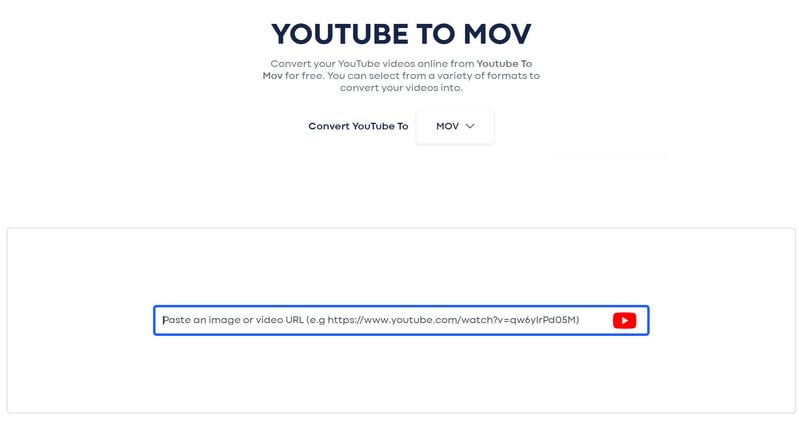
However, most online video downloaders do not support directly downloading YouTube to MOV. As a result, you may need separate tools for downloading YouTube videos and converting, or a platform that offers both downloading and conversion features in one.
5. zeemo.ai - Download and Convert YouTube to MOV
zeemo.ai is a site that supports a variety of tools, such as video downloader, video converter, video editor, and subtitles & transcription. Even though it does not support directly downloading YouTube to MOV, you do not need to find an additional site for YouTube to MOV conversion.
Step 1: Open the video downloader tool to download YouTube to MP4.
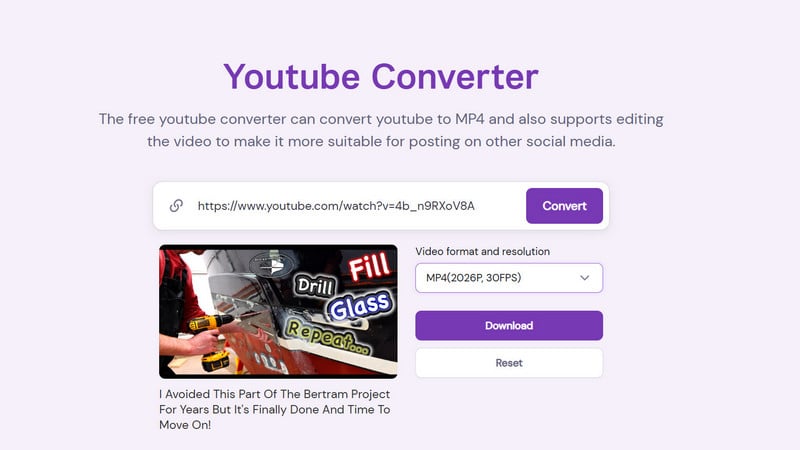
Step 2: Then use the video converter tool to convert the downloaded YouTube video to MOV.

Quality and Format Considerations for Downloading YouTube to MOV
1. What are the supported formats for downloading videos from YouTube?
Most reliable tools support downloading YouTube videos into MP4, WEBM, and MKV format, as well as video codecs such as H264, AV1, or VP9.
Therefore, you'd better choose a tool that supports both video downloading and converting, like Any Video Converter.
2. How is the video quality for downloading videos from YouTube?
This depends on the video quality that is initially uploaded on YouTube. In most circumstances, most video downloaders can download videos into 4K, 1080p, 720p, 480p, or 360p.
Tips: If the video was uploaded to standard quality but you want to get it as HD or 4K quality, you can use the video enhancement tool to upscale SD to HD or 4K.
3. Why I could not get the audio quality to 320kbps?
Generally, you can only get 128kbps of audio quality while using a third-party tool to download YouTube videos, so there is no sense in converting the audio quality to 320kbps.
Legal Considerations for Converting YouTube to MOV
Before converting YouTube videos to MOV, please pay attention to the legal notice and the terms of YouTube's service.
1. Downloading copy-protected videos without authorization is a violation of law and can result in legal consequences. Please ensure that any video you download is either explicitly allowed by the content owner or falls within permissible use under fair use guidelines.
2. You may only download YouTube videos for personal, non-commercial use.
Disclaimer: This notice does not grant you the right to download YouTube videos in any manner not expressly authorized by the content owner or YouTube. Always ensure that your activities comply with legal and ethical standards.
Conclusion
In this post, we have carefully selected the tools that cater to your YouTube-to-MOV conversion needs. For the consideration of easy to use and convenience, you may find that Any Video Converter is your best choice, as it not only offers both downloader and converter but also allows you to use the tools without limitations. What;'s more, the coming workflow tool will support the seamless downloading videos, playlists, or audio files to your desired format.
Download Any Video Converter right now to effortlessly convert YouTube videos to MOV format, with no limitations, and no hassle.







