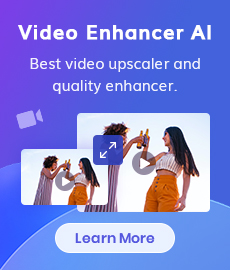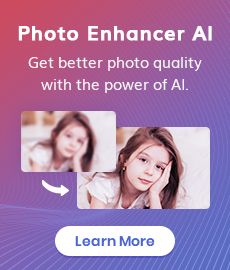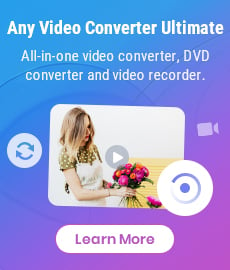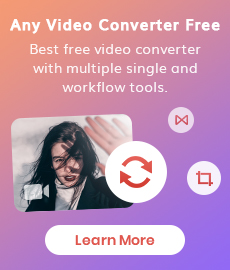M4V to MP4 Converter | How to Convert M4V to MP4 for Free
"Are M4V and MP4 the same thing? How do I convert M4V to MP4 for free?" - Jade
Is it impossible to watch M4V movies on Windows or mobile devices? If you're having trouble playing your M4V files on other devices, you're not alone. Luckily, there's an easy fix. You can convert M4V to MP4 for free using a free M4V to MP4 converter like AVCLabs Video Enhancer AI or Any Video Converter Free. In this blog post, we'll show you how to convert M4V to MP4 for free. Keep reading to learn more!
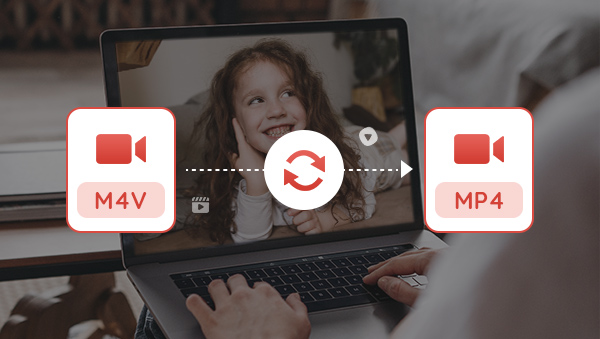
- • Part 1: What Is M4V and Why You Need to Convert M4V to MP4
- • Part 2: How to Convert M4V to MP4 for Free
- • Way 1: Convert M4V to MP4 with AVCLabs Video Enhancer AI
- • Way 2: Convert M4V to MP4 for Free Using Any Video Converter Free
- • Way 3: Convert M4V to MP4 Online for Free
- • Part 3: FAQs about Converting M4V files to MP4
- Q1: What Is the Difference between M4V and MP4
- Q2: Can I Play M4V Videos on Windows
- Q3: Can I Use Handbrake to Free Convert M4V to MP4
 Part 1: What Is M4V and Why You Need to Convert M4V to MP4
Part 1: What Is M4V and Why You Need to Convert M4V to MP4
M4V is a type of video file developed by Apple Inc. and usually contains media downloaded from the iTunes Store. Unfortunately, this file format can’t run on multiple devices or players, making it quite difficult for viewers to watch m4v movies on Windows or mobile devices.
To avoid being stuck in such a situation, it is important for users to convert M4V to MP4 as it is an incredibly versatile and broadly compatible digital multimedia format that plays easily on almost any device or player and delivers great picture quality and sound quality. In addition, while M4V videos have some common backward compatibility issues, MP4 files have little compatibility issues due to their frequent use of AAC Audio and H.264 Video encoding standards. So why wait until something goes wrong when you can make sure your media runs everywhere you need by using an M4V to MP4 converter?
 Part 2: How to Convert M4V to MP4 for Free
Part 2: How to Convert M4V to MP4 for Free
Watching movies on the go can be great, but the issue of file compatibility can often be a struggle. If you're trying to play M4V videos on Windows or mobile, it just won't work due to incompatibility. Luckily, there are plenty of free options for you to convert M4V files to MP4, thus you can watch your favorite movies and TV shows anywhere, anytime. In addition to being user-friendly and completely free, these convertors are highly efficient and will help convert large files in no time. No matter which converter you decide is best for your needs, the end result will be faithful and pristine copies of your video files from M4V to MP4!
Way 1: Convert M4V to MP4 with AVCLabs Video Enhancer AI
For individuals struggling to watch M4V movies on their Windows device or mobile device and longing for a more compatible format, AVCLabs Video Enhancer AI provides a sophisticated solution. This program enables users to convert M4V files to the more widely supported MP4 format with just a few simple clicks of the mouse. Moreover, it supports enhancing the quality of your videos while converting M4V to MP4, like upscaling low-res video to 1080p, 4K, and even up to 8K, adjusting brightness, contrast, and saturation of the video, removing noise or blur from videos, stabilizing shaky videos, deinterlacing videos, sharpening faces in blurry videos, etc. Driven by the AI technology, it does all the conversion work automatically, no advanced video editing knowledge is required.
Video Enhancer AI
- Enhance the video quality to make them more aesthetically pleasing.
- Upscale videos from SD to HD, HD to 4K.
- Sharpen faces from blurry video and enhance facial details.
- Support denoising and deinterlacing videos as well as cropping videos to fill frame.
- Support GPU & TensorRT acceleration.
Convert M4V to MP4 with AVCLabs Video Enhancer AI
Install and Run AVCLabs Video Enhancer AI
Warm reminder: Before converting M4V to MP4, you are able to click here to check whether your CPU or GPU is capable of converting M4V to MP4 with AI.
Download and install AVCLabs Video Enhancer AI on your Windows PC or Mac computer and then simply open it to start using this powerful M4V to MP4 video converter.
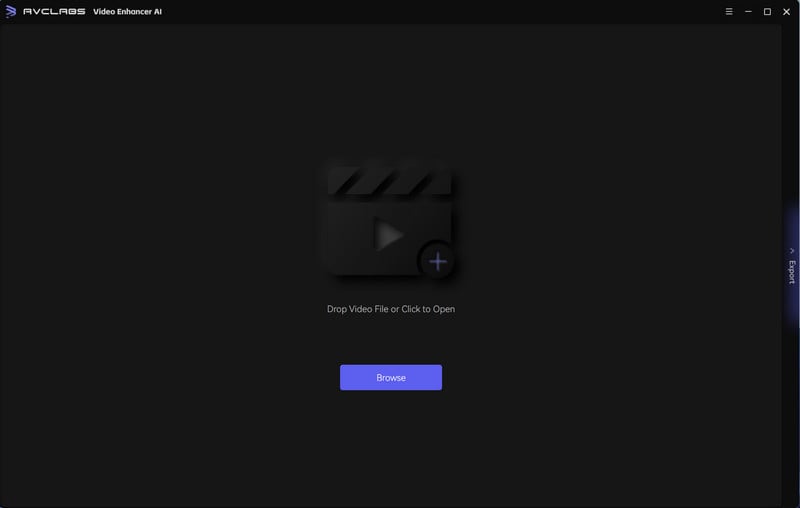
Import M4V Videos, Select the AI Model and Set the Output Parameters
Add one or multiple M4V videos from your computer to this M4V to MP4 Converter, then you can set up some parameters like processing AI model, output resolution, output format and output path, brightness, contrast, and saturation, etc.
Note: AVCLabs Video Enhancer AI supports the most normal video formats like 3G2, 3GP, AVI, DIVX, FLV, F4V, M2TS, MTS, MOV, MP4, M4V, MKV, etc.
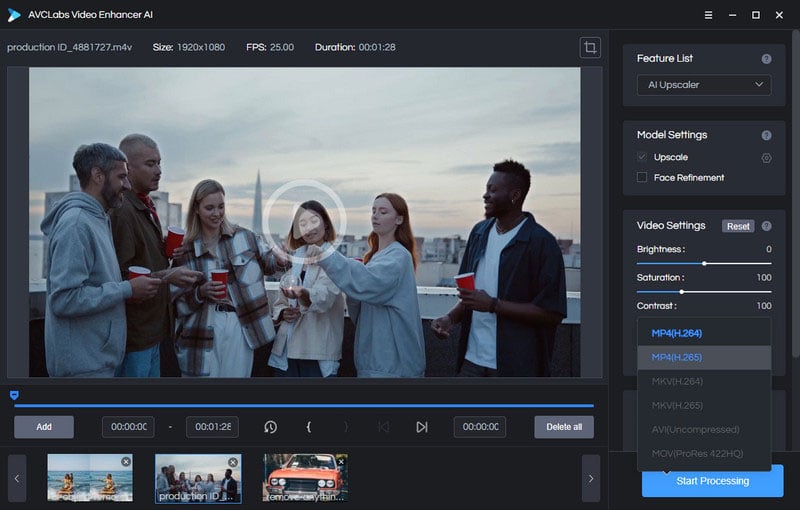
Tips: You can choose the AI Upscaler model under the Model Settings from the upper-right panel of the program, You are also able to unfold the Output Settings to adjust the output size to 200%, 400%, SD, HD, 4K UHD, 4K, and 8K, and set the output video format to MP4 (H.264), MP4 (H.265), MKV (H.264), MKV (H.265), AVI (UnCompressed), MOV (ProRes 422HQ) format. Moreover, you can also navigate to the Video Settings to adjust the Brightness , Saturability , Contrast.
Start Converting M4V to MP4 Automatically
After all the settings are ready, simply click on the Start Processing button to start converting videos from M4V to MP4 automatically. Please wait patiently. Once the M4V to MP4 converting process is done, you can open the output video folder to enjoy the converted MP4 video.
Warm tips: You are able to click on the Pause button to pause the process if the computer needs to be occupied for other tasks, and you can resume it when the computer is available.
Way 2: Convert M4V to MP4 for Free Using Any Video Converter Free
Watching M4V movies on Windows or mobile devices can be difficult due to incompatibility issues. That's why converting M4V to MP4 is a great way to go. Doing it for free is even better! Using Any Video Converter Free, you can easily convert your M4V videos into the more versatile MP4 file type without having to open your wallet. Apart from converting M4V to MP4, it also comes with multiple video editing features such as cropping area or adjusting the width and height to crop, trimming any video files to delete unwanted lengths, splitting a video into multiple segments, merging multiple media clips into one video, adding transitions to your video clips, adjusting audio volume and adding audio effects, etc.
Features of Any Video Converter
- Convert videos between any formats freely.
- Download videos and music from 100+ sites.
- Edit video clips with cut, crop, and special effects.
- Add transitions to your video clips to showcase the scene changes, or seamlessly join separate shots.
- Adjust the audio volume and add audio effects.
- Support NVIDIA NVENC hardware acceleration.
Steps to Convert M4V to MP4 for Free Using Any Video Converter Free
Download and Run Any Video Converter Free
Download and install Any Video Converter Free on your computer, and then run it.
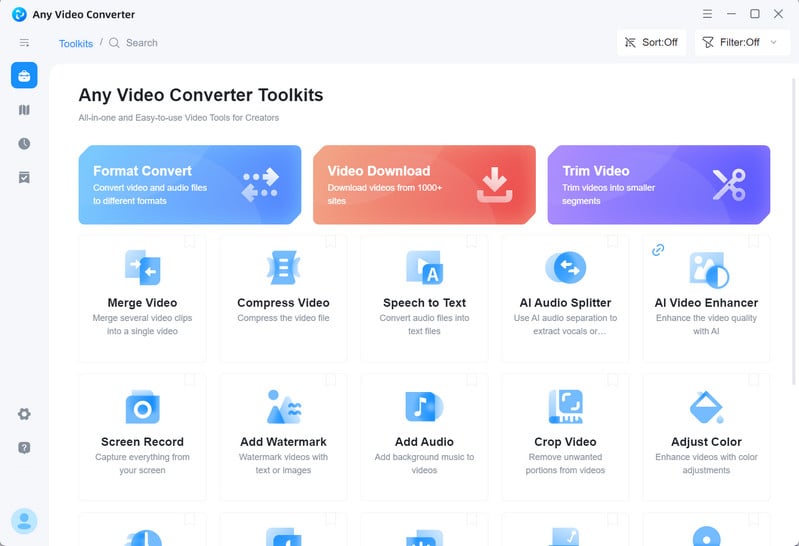
Navigate to the VideoConverter Tool and Add Videos
To convert M4V to MP4, just go to the VideoConverter tool.
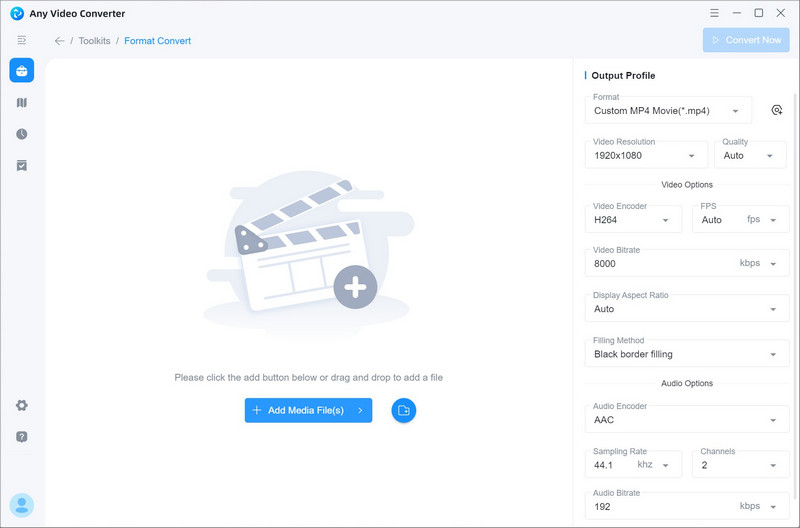
Now click on the +Add Video button to add one or multiple M4V videos to the program.
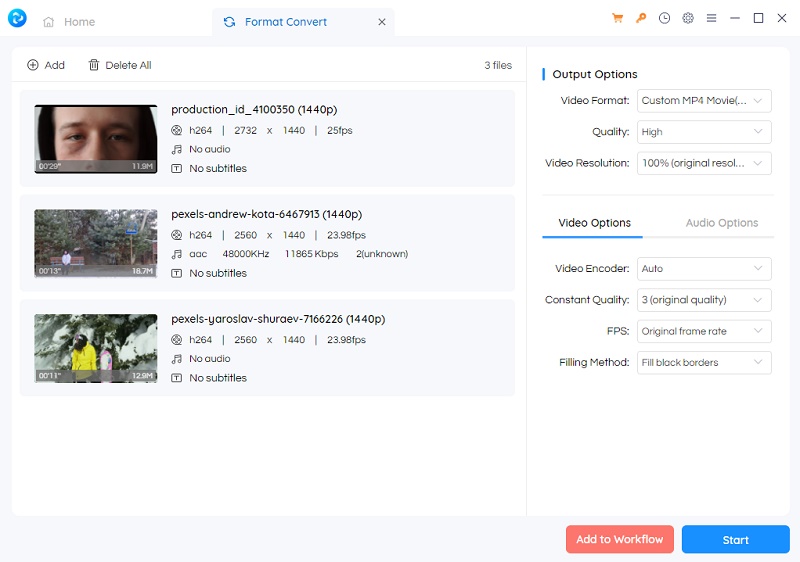
Convert M4V to MP4 for Free
Now, you can set the output video format on the left panel. Simply click on the Basic options, you can select the video format as MP4, AVI, M4V, WMV, MOV, ASF, MKV, M2TS, WEBM, OGV, and MPG, or select the video format for devices (Apple, Android, Windows, and Mobile Phone).
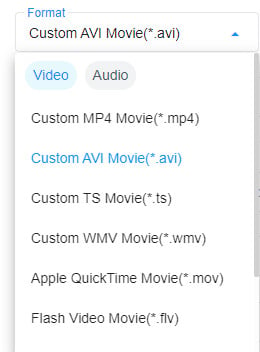
Start Converting Videos to 4K for Free
After all the parameters are set, click on the Start button to convert any videos from M4V to MP4.
Way 3: Convert M4V to MP4 Online for Free
You can also convert M4V to MP4 online for free by using one of the many reliable and straightforward services available on the web named Cloud Convert. This online free M4V to MP4 converter supports over 200 formats for the conversion in decent quality including M4V to MP4. What's more, it supports batch conversion, and you can change many parameters, including the volume and aspect ratio. The main disadvantage is the conversion speed, which may seem slow.
Steps to Convert M4V to MP4 Online for Free
Visit Cloud Convert
Open Cloud Convert online converter, and and click on Select Files button to import M4V files.
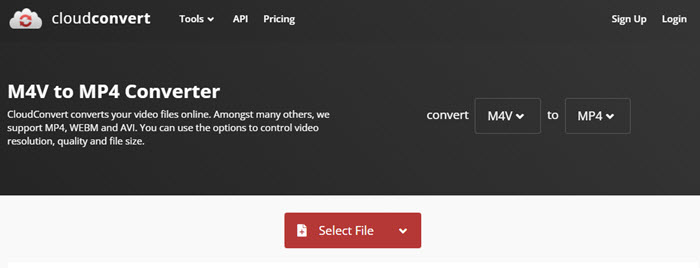
Choose the MP4 as the Output Format
Choose the MP4 format as the desired output file. Clicking on the settings icon will help you to change the file codec and trim it if needed.
Start Converting M4V to MP4 Online for Free
Click on the Start Conversion button in order to begin with the conversion process.
 Part 3: FAQs about Converting M4V files to MP4
Part 3: FAQs about Converting M4V files to MP4
Here we are going to talk about the most frequently asked questions about converting M4V files to MP4.
Q1: What Is the Difference between M4V and MP4
M4V is a media standard created for Apple iTunes library. To playback such video files, you need to have QuickTime codec on your device and might need a special media player to watch such films on a computer.
MP4 (aka MPEG-4 Part 14) is one of the most popular video formats that can be reproduced on almost all devices: TV, iPhone, computers, portable players, smartphones, car systems, watches, online plarforms, etc. Usually, you may use a default software to play MP4 videos.
Q2: Can I Play M4V Videos on Windows
You can’t play M4V videos on Windows with the default Windows Media Player because M4V requires the special QuickTime codec. Still you can play M4V with Freemake or VLC. Alternatively, you may convert your file to some other video format using the tutorial above.
Q3: Can I Use Handbrake to Free Convert M4V to MP4
Handbrake can't remove DRM as is noted on its page, so converting DRM protected M4V to MP4 will be impossible.
Conclusion:
M4V files are a great way to store and watch high-quality videos, but they can be difficult to play on some devices. By converting M4V to MP4, you can ensure that your video files will be compatible with any device or player. There are several ways to convert M4V to MP4, including using AVCLabs Video Enhancer AI, Any Video Converter Free, or an online M4V to MP4 converter. If you have any questions about converting M4V files to MP4, check out our FAQ section for more information.
Try AVCLabs Video Enhancer AI to breathe new life into your footage!
Related Articles & Tips
- • AI Video Colorizing | How to Colorize Videos with AI
- • 4K Upscaling | Turn Old Videos into Crispy 4K
- • How to Convert Horizontal Video to Vertical for TikTok, Instagram, YouTube Shorts
- • Old Movie Restoration: How to Upscale Old Movies to 4K
- • HD Video Converter | How to Convert Videos to HD 1080p for Free
- • How to Convert VHS to Digital High Quality, 4K Using AI
- • Top 3 Best 4K Video Converters to Convert Low-res Videos from 720p, 1080p to 4K
- • How to Convert Videos to MP4 for Free
- • How to Convert Videos to MP4 Online for Free
 Video Converter
Video Converter
- MP4 Converters
- MKV to MP4 Converters
- AVI To MP4 Converters
- MOV to MP4 Converter
- Best Free AV1 Converters
- HEVC/H.265 Converter
- H.264 Video Converter
- Android Video Converter
- Samsung Video Converter
- Sony PS4 Video Converter
- Nokia Video Converter
- MPEG Video Converter
- Convert 4K to 1080P
- Convert MP4 to MP3
- Convert M2TS to MP4
- Convert MVI to MP4
- Convert WebM to MP4
- Convert Videos to MP3
- Convert MP4 to 3GP
- Convert M4V to MP4
 DVD Converter
DVD Converter
 Video Editor
Video Editor
- Best AI Video Editors
- Free AI Video Generators
- Best AI Slideshow Makers
- Replace Face in Video
- AI Cartoon Video Generators
- Text-to-Video AI Generators
- Best Free Voice Changers
- Text-to-Video AI Generators
- Sites to Download Subtitles
- Add Subtitles to Video
- Free Online Video Compressor
- Convert Your Videos to GIFs
- Blur Video Backgrounds
- Video Editing Apps for YouTube
 Video Enhancer
Video Enhancer
- Best 10 Video Enhancer
- Improve Video Quality
- Fix Blurry Videos
- Remove Noise from Footage
- Upscale Video from HD to 4K
- Upscale Video from 480P to 1080P
- Best AI Video Upscaling Tools
- Make a Blurry Video Clear
- Best Old Video Restorer
- How to Sharpen Video
- Fix Bad Quality Videos
- Increase Video Resolution
- Convert Videos to 4K
- Upscale Anime Videos to 4K
 Photo Enhancer
Photo Enhancer
- Fix Blurry Pictures Online
- Make Blurrys Picture Clear
- Increase Image Resolution Online
- Remove Blur from Images
- AI Image Sharpener Online
- Topaz Gigapixel AI Alternatives
- Fix Low-resolution Photos
- Colorize Historical Photos
- Remove Noise from Photos
- AI Image Sharpener
- AI Face Retoucher
- AI Image Enlargers
 Mobile & PC
Mobile & PC