
How to Merge Mutiple Videos into One Video
If you have some short clips, vlogs, trailers, music videos, and movie cuts, and you want to combine these cuts into one video to create your masterpiece, you can use Any Video Converter Merger tool. Here is how to use Any Video Converter Merger tool to merge multiple segments or clips into one video, and add transitions between two videos.
Step 1: Open the Merge Video Tool
Go to the Toolkits of Any Video Converter and select the Merge Video tool.
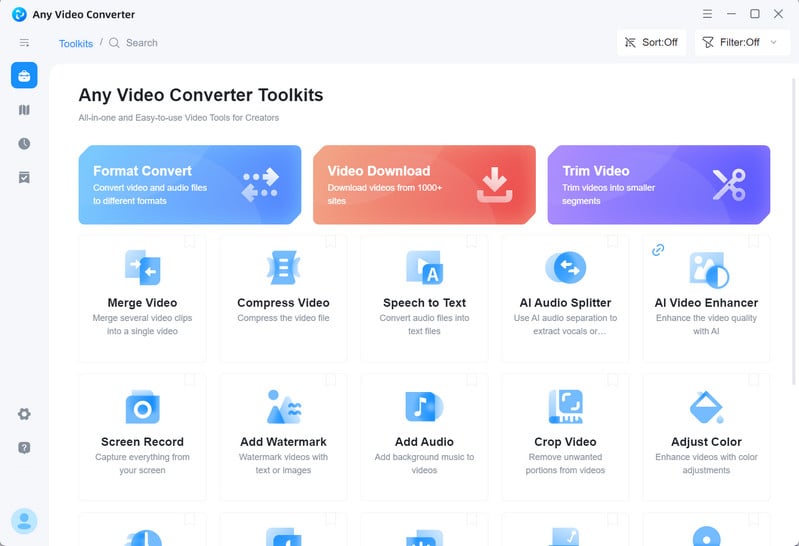
Step 2: Add Videos
Click the + Add Files button or drag & drop to add videos.
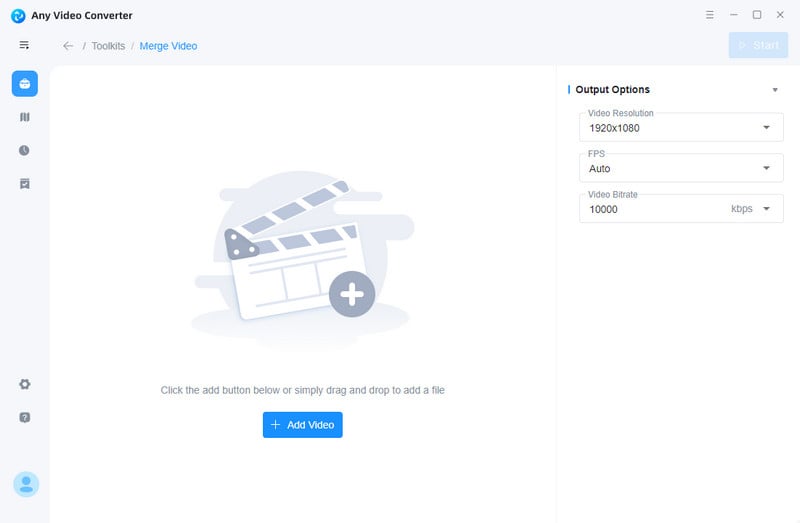
Our innovative program quickly and accurately analyses videos, listing the clips for convenient editing in just a few seconds! Simply drag and drop video segments to your desired order in an intuitive preview window.
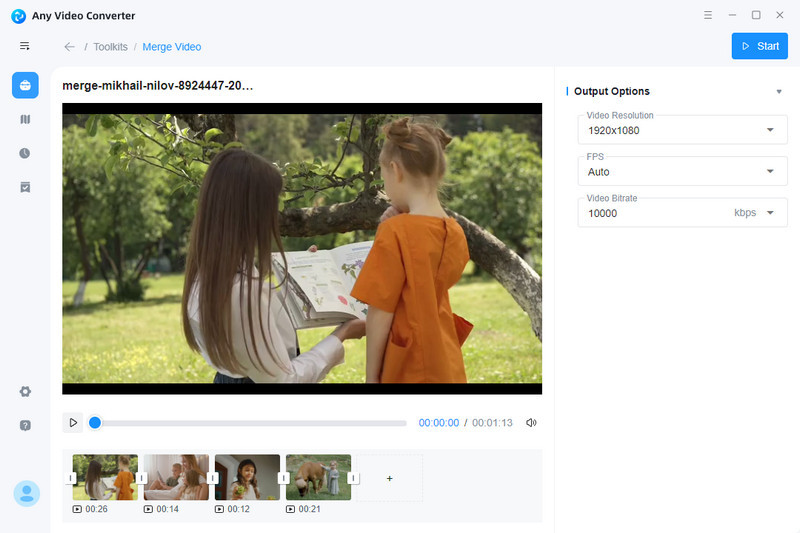
Step 3: Add Transitions
Click the  in between two video clips, then you will see a collection of motion effects in the right panel of the interface. Select one or none.
in between two video clips, then you will see a collection of motion effects in the right panel of the interface. Select one or none.
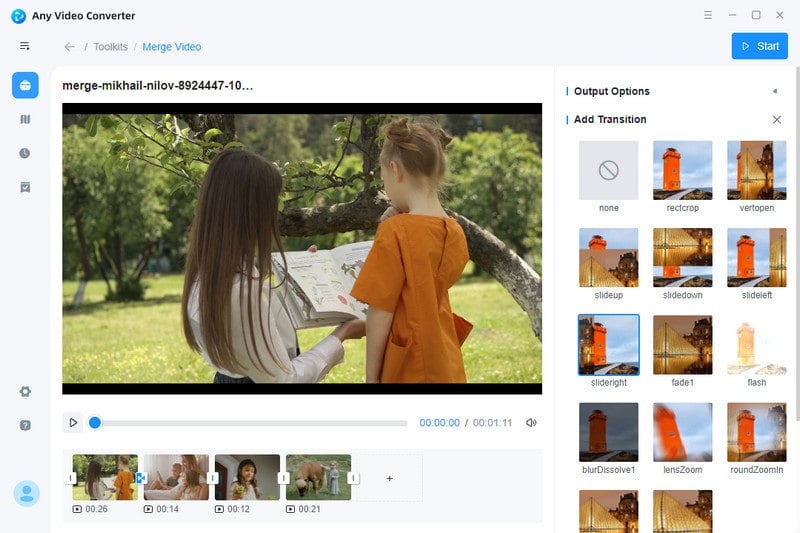
Once you selected the motion effects, you can drag the duration bar to change the duration.
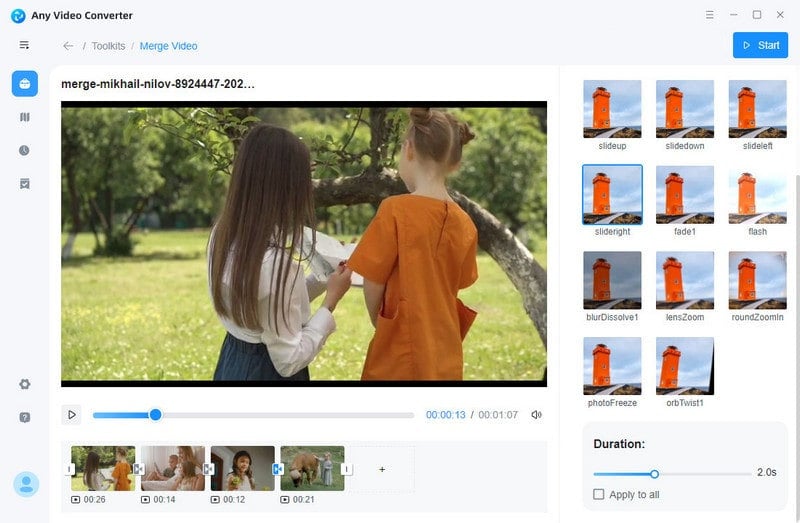
Step 4: Save the Merged Video
Click the Start button to export the merged video.
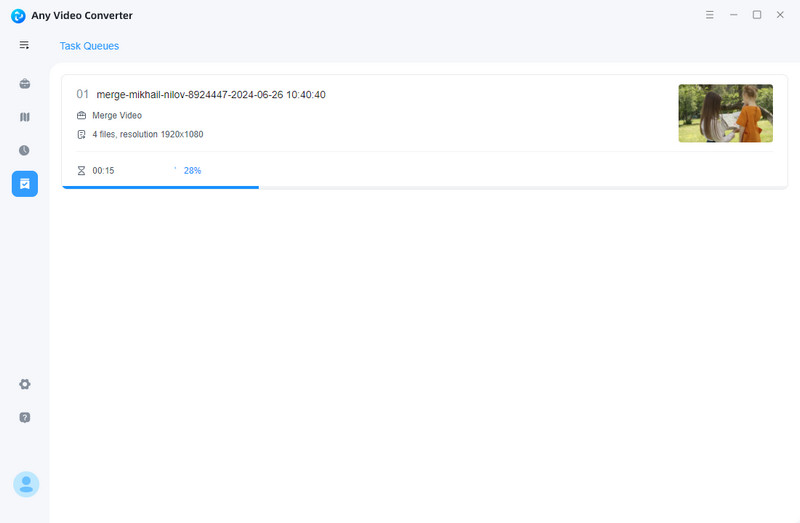
 Get Started
Get Started
 Video Tools
Video Tools
- Video Converter
- Video Downloader
- Video Trimmer
- Video Merger
- Video Compressor
- Add Subtitles
- Track Editor
 AI Tools
AI Tools
