Options > General
Click  button in the upper right corner of the main window. Choose "General" Tab:
button in the upper right corner of the main window. Choose "General" Tab:
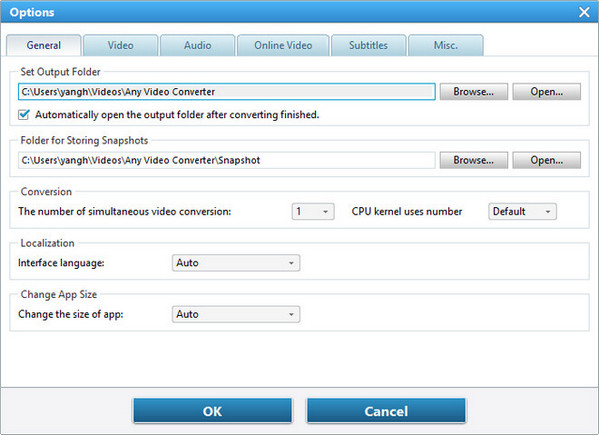
Set Output Folder
Browse -- Click this button to change the location where the output videos to be saved.
Open -- Click this Open button to open the output videos' folder.
Automatically open the output folder after converting finished -- Check and the output folder will open automatically for you to locate the output file after conversion.
Folder for storing snapshots
Browse -- Click this button to change the location where the snapshots to be saved.
Open -- Click this Open button to open the storing snapshots' folder.
Conversion
Number of simultaneous video conversion -- You can choose the number of simultaneous video conversion. The more you use, the more CPU the program will use to convert the simultaneous video at the same time.
Localization
Choose your preferred language by scrolling down the menu and click "OK" to confirm. After you set it successfully, the program interface language would be changed to your chosen language right away.
Change App Size
Automatically adjust the interface zoom ratio (auto, 100%, 125%, 150%, 175%, 200%) according to the display resolution (DPI).

 Quick Links
Quick Links