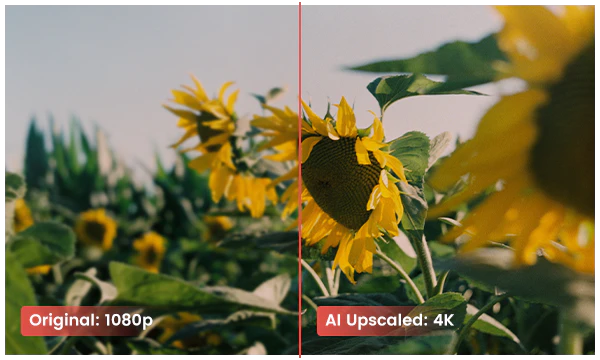
The blurry videos might be contributed by camera shake, poor lighting, moving objects, wrong focus, incorrect resolution, zoom-in, or scaling footage. To fix the blurry videos and make it look clearer, AVCLabs Video Enhancer AI is the denoising tool that uses machine learning to deblur each frame of your footage, then recover the blurred frames.
You have a collection of homemade videos, music videos, recordings, commercials, or movie clips. However, the videos are the source of material but in poor quality. With the right video enhancer, the old low-resolution videos can be enhanced to give you the best viewing experience on modern displays. And you can bring your old videos a stunningly new look through post-processing.
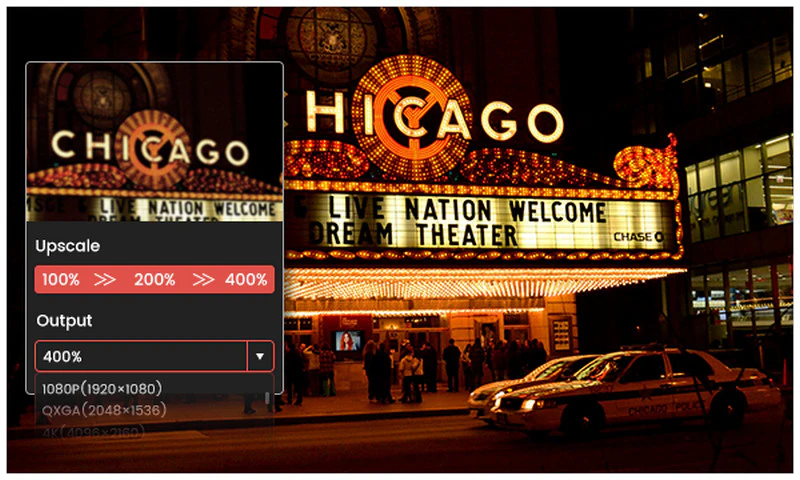
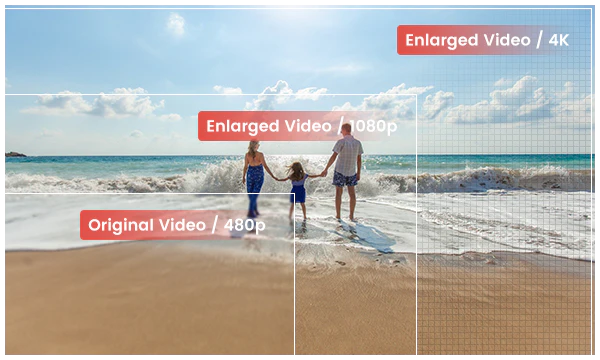
With the displays, home entertainment system, VR, and social media constantly upgrading, you may expect to upscale video to fit a larger screen and top-of-the-lined devices. Powered by AI technology, AVCLabs Video Enhancer AI can upscale the low-resolution videos (Anime episodes, movies, recordings, or home videos) to a higher degree with true details and motion consistency kept.
In the process of upscaling, the low-resolution image will be upscaled to 1080p, 4K, and up to 8K, without destroying the details and degrading the quality.
AVCLabs Video Enhancer AI is equipped with powerful algorithms and an AI engine. It was trained through millions of videos, movies, TV shows to learn the lost pixels by analyzing every frame, then automatically processes the video by super-resolution, denoising, sharpening, color enhancement and correction, interpolation, scratch removal, etc.
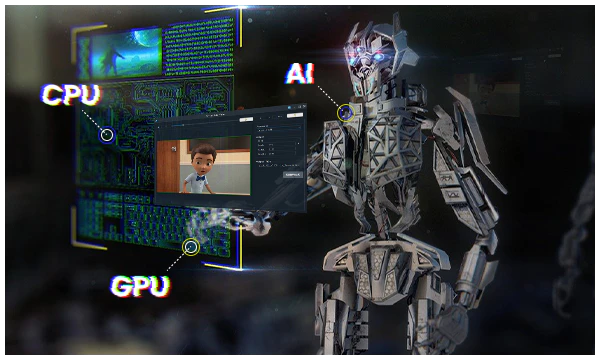
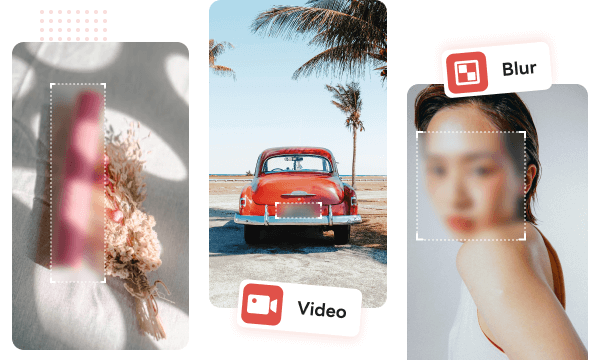
Effortlessly blur faces, backgrounds, license plates, and custom objects with AI-powered precision. Ideal for content creators, TV editors, and privacy protection, AVCLabs Video Enhancer AI automates tedious blurring tasks while maintaining video quality.
With advanced object tracking, adjustable blur settings, and real-time previews, AVCLabs Video Enhancer AI ensures seamless and accurate results—all processed securely on your device.
Smooth out shaky, jittery videos with AI-powered stabilization—no manual frame-by-frame editing required. Whether capturing fast action, handheld shots, or walking scenes, AVCLabs Video Enhancer AI ensures steady, professional-quality footage.
Using advanced motion analysis and correction, AVCLabs Video Enhancer AI reduces camera shake, minimizes motion blur, and restores lost details, keeping the focus on your subject—all processed securely on your device.
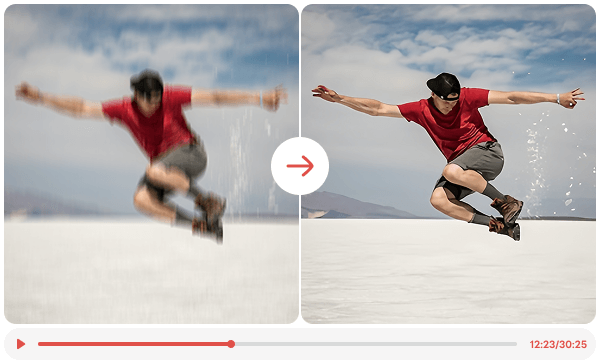
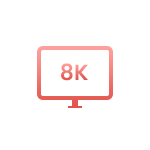
Upscale low-res video to 1080p, 4K, and 8K, to make your video collection reborn and enhance the visual experience.

Use the algorithms to extract information from raw data and learn the best way to enhance the video after training.
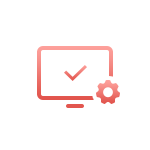
Advanced video quality enhancement tool that combines the power of AI and graphics card. Clean and intuitive user interface.
Step 1. Launch AVCLabs Video Enhancer AI
Launch AVCLabs Video Enhancer AI and you will enter the main window of the program shown as below.
Step 2. Click the "Video Enhancer AI" button on the left
Step 3. Import Video
Step 4. Select the AI Model and Adjust Other Settings
Step 5. Trim the Output Video and Start Conversion
Best Video Enhancer to Boost Video Quality Miraculously
1. Why should I use AVCLabs Video Enhancer AI?
2. What is the minimum hardware requirement for AVCLabs Video Enhancer AI?
3. How long will AVCLabs Video Enhancer AI take to process a video?
4. Can I use AVCLabs Video Enhancer AI on Mac?
5. What's the hardware requirement if I want to use the Face Enhancement feature?
6. What if AVCLabs Video Enhancer AI is not working properly on my computer?
The best video blur app and face blur app to blur multiple moving faces or any part of a video (background, foreground, and any objects) with AI.
Easy-to-use AI photo editor with quick selection tools and a range of dedicated AI tools that make complex photo editing easier than ever.