Options > Video
Click  button in the upper right corner of the main window. Choose "Video" Tab:
button in the upper right corner of the main window. Choose "Video" Tab:
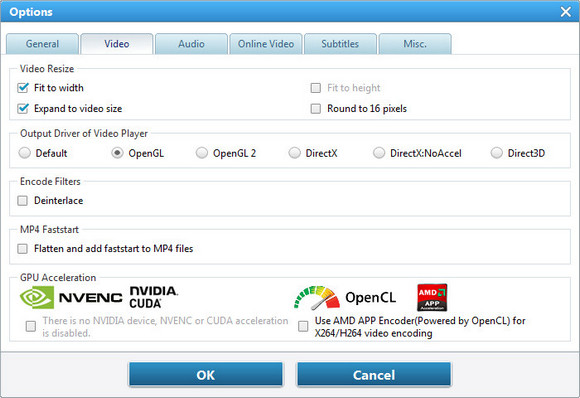
Video Resize
Here you can resize the video by fitting its width or height, expand to video size or round to 16 pixels.
If you merge videos, please deselect these four options.
If you change the frame size, you can tick these options according to remove black bars.
Output Driver of Video Player
There are six options (Default, OpenGL, OpenGL 2, DirectX, DirectX:NoAccel, Direct3D) to choose output driver of video player you prefer.
Encoder Filters
Check Deinterlace option to enable deinterlace feature. Deinterlacing is the process of converting interlaced video, such as common analog television signals or 1080i format HDTV signals, into a non-interlaced form.
MP4 Faststart
Flatten and add faststart to mp4 files -- Check Flatten and add faststart to MP4 files, you can produce MP4 files to upload to online video-sharing website, and the video will be played right away before the entire video has been downloaded from the website. For MP4 Faststart fixes the files so they can be streamed. It adjusts the MP4's metadata to allow for Flash players to play them right away (Fast Start), while it is downloaded from the website.
GPU Acceleration
NVIDIA CUDA technology delivers a 6X faster performance in processing and leverages the power of the GPU to the maximum and produces faster result. AMD App Encoder powered by Open CL will give you faster and better converting experience for X264/H264 video coding.
Please note that the option can be checked only if your computer video card supports.

 Quick Links
Quick Links