Best 13 MKV to MP4 Converters in 2025: Convert MKV to MP4 with High Quality
MKV is a widely used format for storing high-quality video content, audio tracks, and subtitles, making it a go-to choice for downloading movies, TV shows, and documentaries, whether you’re sourcing files from torrenting websites, exploring platforms that offer open-source or indie films, or ripping videos from DVDs and Blu-ray discs.
However, as MKV isn’t always the most compatible format, you might need to convert MKV to MP4 for seamless playback and editing across all platforms or devices without compromising quality.
Here we have curated a list of the best 13 MKV to MP4 converters, both free and paid, that deliver exceptional results.
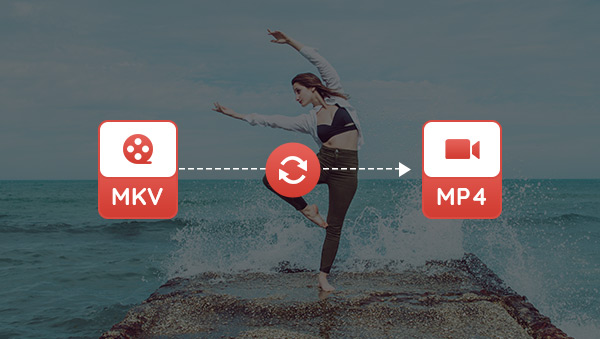
- • Part 1: Overview of the Best 13 MKV to MP4 Converters
- • Part 2: The Best 4 Free MKV to MP4 Converters:Convert MKV to MP4 for Free
- How to Convert MKV to MP4 for Free with Best Quality
- How to Convert MKV to MP4 for Free without Losing Quality
- How to Convert MKV to MP4 for Free with VLC Media Player
- • Part 3: The Best 6 Paid MKV to MP4 Converters
- • Part 4: The Best 3 Online MKV to MP4 Converters: Quick Way to Convert MKV to MP4
- • Bonus Tips: How to Extract Subtitles from MKV Files?
Part 1: Overview of the Best 13 MKV to MP4 Converters
| MKV to MP4 Converter | Platform | Offline Version | Watermark | Download |
| Any Video Converter | Windows/Mac | Full Version | No | Free Download |
| Handbrake | Windows/Mac | Full Version | No | Read More |
| VLC Media Player | Windows/Mac/Linux | Full Version | No | Read More |
| Avidemux | Windows, Mac, Linux, BSD | Full Version | No | Read More |
| Freemake Video Converter | Windows/Mac | Free Trial | Yes | Read More |
| AceThinker Video Master | Windows | Free Trial | Yes | Read More |
| Movavi Video Converter | Windows/Mac | Free Trial | Yes | Read More |
| Aicoosoft Video Converter | Windows/Mac | Free Trial | Yes | Read More |
| Prism Video Converter | Windows | Free Trial | No | Read More |
| AVS Video Converter | Windows | Free Trial | Yes | Read More |
| CloudConvert | Any | / | No | Read More |
| FreeConvert | Any | / | No | Read More |
| Video Candy | Any | / | No | Read More |
Part 2: The Best 4 Free MKV to MP4 Converters: Convert MKV to MP4 for Free
In this part, we have specialized in the best free MKV to MP4 converters that allow you to convert MKV to MP4 for free, without any limitations.
2.1 Any Video Converter
Any Video Converter is widely regarded as one of the best free MKV to MP4 converters, earning the trust of millions of users since its debut in 2005. From the very beginning, the free version has allowed users to access all essential features with no limitations, offering only premium features as part of the paid version. Over the past two decades, its MKV to MP4 conversion functionality has been a go-to choice for countless users.
Any Video Converter also comes with a range of powerful bonus features. You can easily extract or remove audio tracks and subtitles from MKV files, trim lengthy MKV videos into shorter clips, or even download MKV videos from open-source platforms. With its comprehensive toolkit, Any Video Converter is more than just a converter, it is also an all-in-one video management solution.
Pros:
- It allows you to convert MKV to MP4 for free, without any limitations.
- Flexibility to apply a single tool or combine different tools for custom workflow.
- Batch conversion and GPU acceleration.
Cons:
- It does not support Windows 7 and 32-bit systems.
How to Convert MKV to MP4 for Free with Best Quality?
Step 1: Launch Any Video Converter and open the "Format Converter" tool.
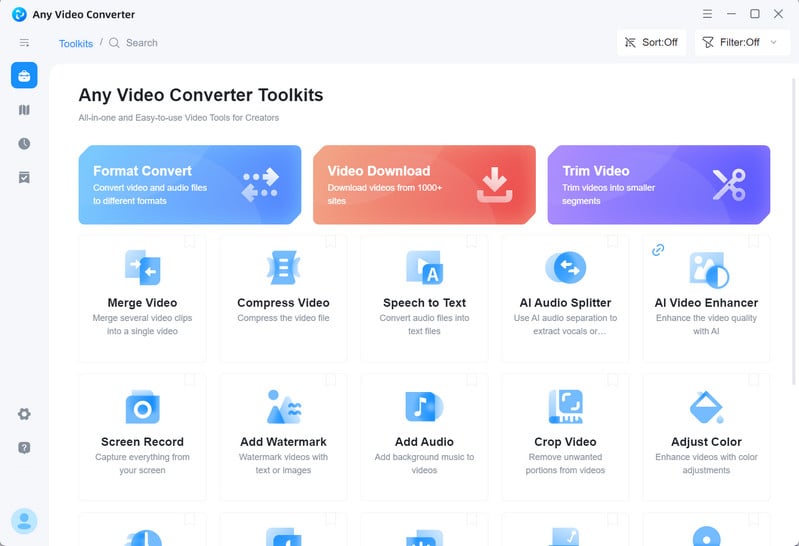
Step 2: Add the MKV files you want to convert to MP4.
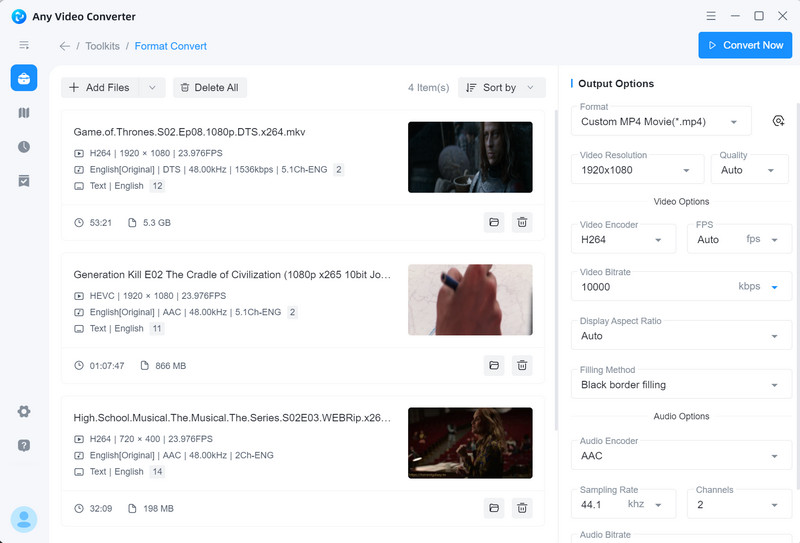
Step 3: Select "Custom MP4 Movie(*.mp4) as the output format.
*Tips on how to convert MKV to MP4 with the best quality:
1. To avoid messing up the dimensions after conversion, select "100%" as the resolution.
2. To convert MKV files into specific resolutions, click "Width*Height" and select the output resolution.
3. For the best quality after converting MKV to MP4, follow the steps below:
- Click "Width*Height" to select the output resolution like 1920x1080, 2560x1440, or 3840x2160.
- Quality to "High".
- Video Encoder to H264, HEVC or AV1.
- Video Bitrate to 8000 or above.
4. If your source MKV videos are in lower resolution, you can use the video upscaling software to upscale the resolution to 1080p or 4K and improve the visual quality.
Step 4: Click the "Convert Now" button to convert MKV to MP4. The GPU acceleration is supported to convert videos as fast as possible.

2.2 Handbrake
Handbrake is another standout video converter that has earned a devoted following from both casual users and professional video editors. Originally designed as a DVD ripper, HandBrake has significantly evolved into a comprehensive video processing software that’s beloved for its versatility and reliability.
Beyond its well-known MKV to MP4 conversion capabilities, HandBrake serves as an advanced video encoder, offering a deep dive into the world of video processing. It’s an educational resource for video enthusiasts and professionals alike, helping users understand encoding techniques, bitrate control, resolution adjustments, and a variety of other complex video processing concepts.
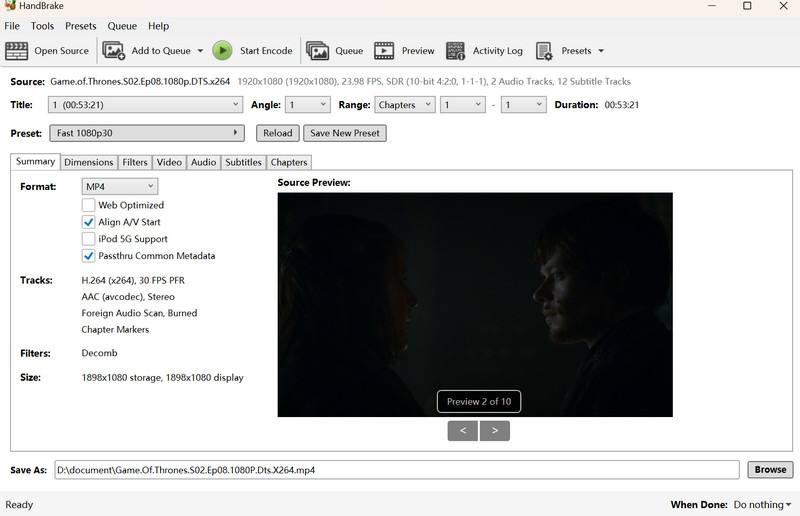
Pros:
- It is a free and open-source software.
- The advanced features are supported for more control over the video processing.
- The pre-configured presets are supported for users, without complicated manual configuration.
Cons:
- It lacks basic video editing capabilities.
- The advanced features are overwhelming for the casual users.
How to Convert MKV to MP4 for Free without Losing Quality
Step 1: Drag and drop MKV files to Handbrake.
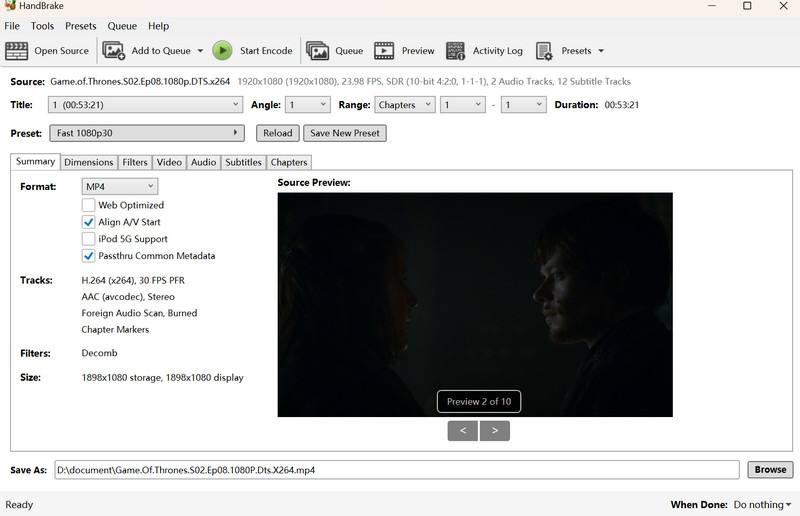
Step 2: Select a preset from the "Preset" profile, thus ensuring you simplify the conversion without additional configuration.
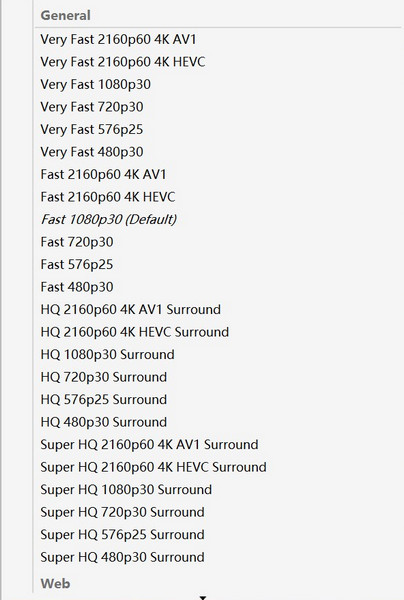
*Tips about advanced video options for best video quality:
HandBrake allows you to tweak the settings of the MKV to MP4 transcoding, such as adjusting the video codec and the video bitrate.
1. For optimal quality and file size balance, select H265 as the video codec.
2. For the best video quality, you can adjust the "Constant Quality" RF to 0-10. RF 0 means lossless. It compresses the source without throwing away practically any detail.
3. For good output quality at reasonable file sizes, the recommended settings are the following:
H264 as the video codec, the "Constant Quality" RF to 20.
Step 3: Click "Start Encode" to start transcoding MKV to MP4.
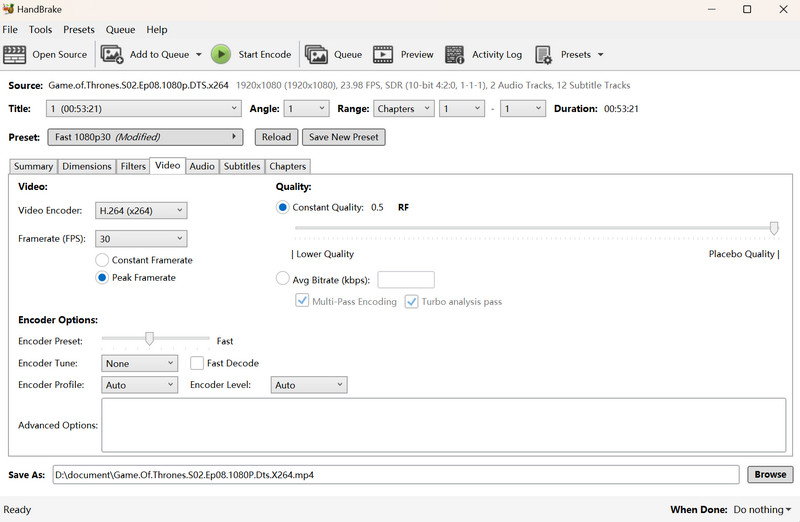
2.3 VLC Media Player
Another free and reliable way to convert MKV to MP4 is by using the VLC Media Player, a versatile and widely used tool that can not only play MKV and a variety of formats but also offer media conversion features for seamless MKV to MP4 transformation.
Pros:
- It is completely free to use, including video conversion.
- Work with all codecs and plays almost all videos, without additional extensions.
Cons:
- Lack of customer support.
- Does not support advanced options for video conversion.
How to Convert MKV to MP4 for Free with VLC Media Player
Step 1: Click "Media" > "Convert / Save" -> "+Add" to import MKV videos.
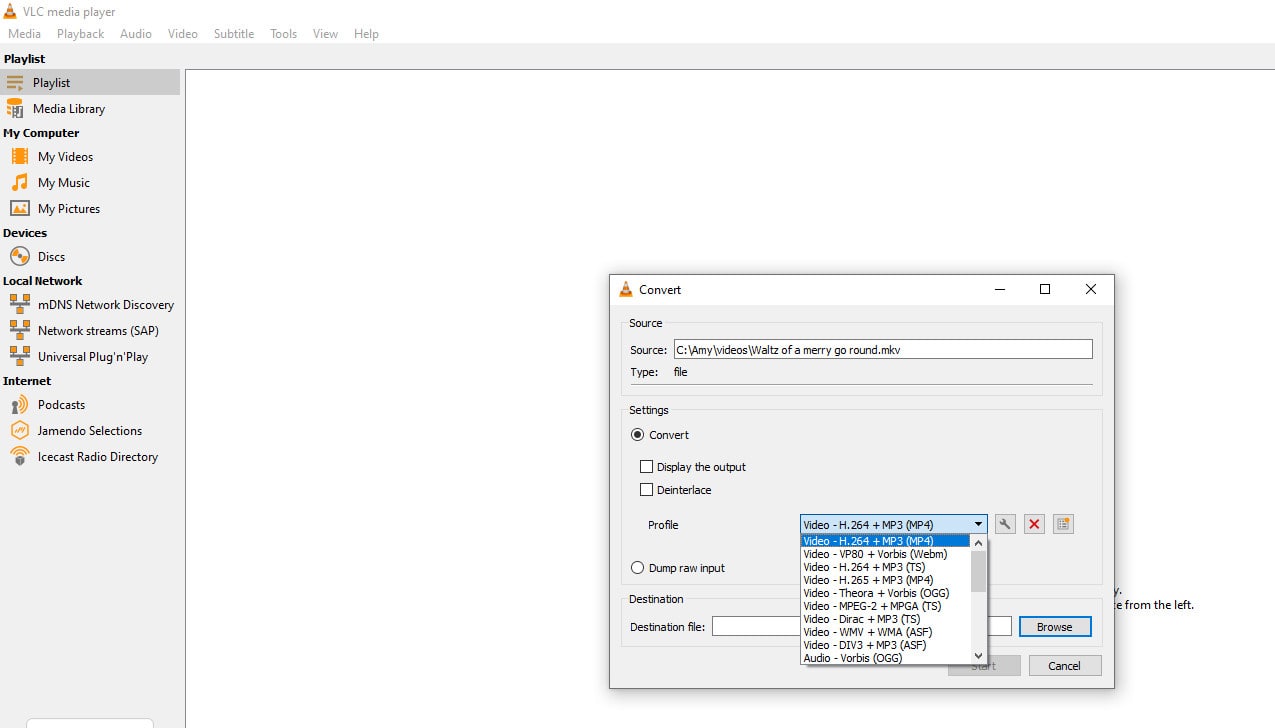
Step 2: Click the "Convert/Save" button and select the output profile as "Video - H264 + MP3 (MP4)" or "Video - H265 + MP3 (MP4)".
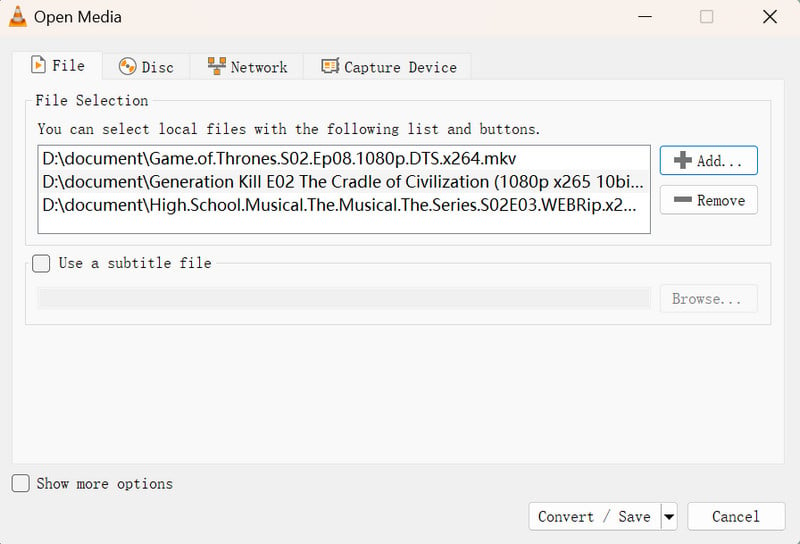
Step 3: Click the "Start" button to start converting MKV to MP4 with VLC media player.
2.4 Avidemux
Avidemux is a free and open-source video processing and editing program. It offers a wide range of features, including non-linear video editing, applying visual effects, and transcoding video files into various formats such as MP4, AVI, and MKV. Additionally, Avidemux allows users to add or remove audio streams from videos. While it is primarily a GUI program, Avidemux can also be run from the command line.
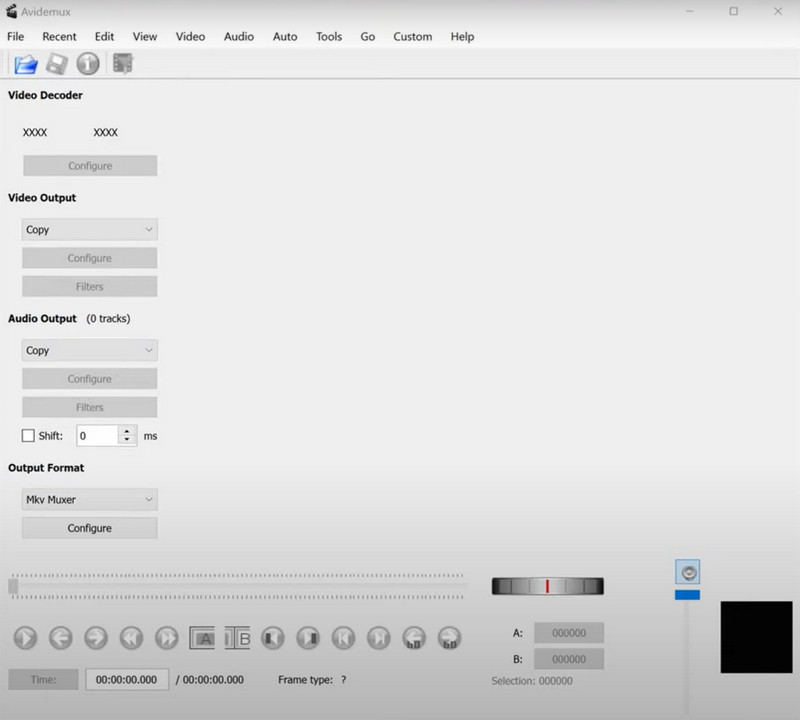
Pros:
- It is a powerful, free, and open-source program.
- Support advanced filtering, processing, editing, and filtering controls.
- Support adding subtitles.
Cons:
- Weak support for modern open formats, like Opus, WebM, VP8, VP9, and AV1.
Part 3: The Best 6 Paid MKV to MP4 Converters
Apart from the free video converters that support converting MKV to MP4 for free, there are some paid MKV to MP4 converters. They offer unique features, thus ensuring you use the bonus features besides video conversion.
3.1 Freemake Video Converter
Freemake Video Converter is an all-in-one media conversion tool that supports video, audio, DVD, and image processing. Even though it supports converting MKV to MP4 for free, it includes a watermark on converted videos. To remove the watermark and unlock additional features such as URL conversion, faster conversion speeds, HD output quality, basic editing features, and subtitles editing, users need to purchase the paid version.
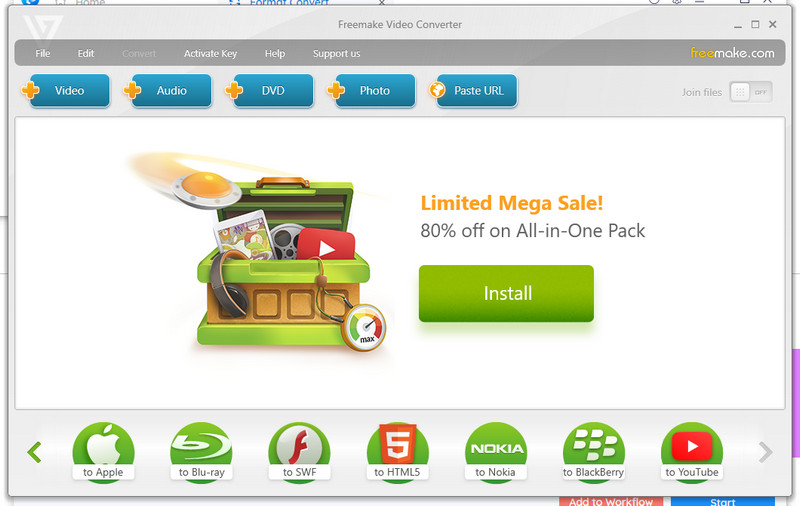
Pros:
- A variety of source and destination formats including DVD.
- Offer presets for output.
- Flexible pricing option including a family pack.
Cons:
- Only one video can be processed for free users.
- Watermark applied to the converted video for trial users
3.2 AceThinker Video Master
AceThinker Video Master is a powerful multimedia tool that allows users to download, convert, record videos, or even make MVs. The program supports flexible video playback and allows you to take screen captures at any time during playback.
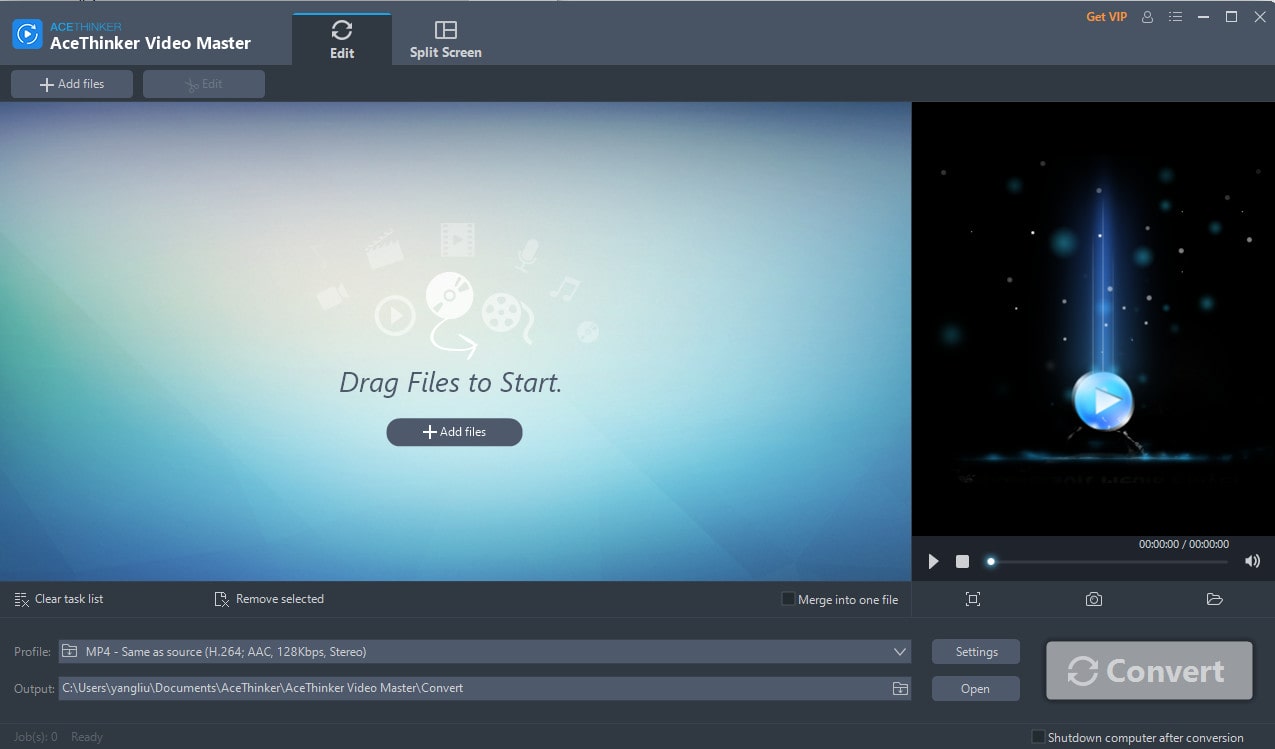
Pros:
- Easy-to-use interface.
- Multiple video editing options including trimming, merging, speed changing, audio insertion or removal, and compressing.
- Support hardware acceleration.
Cons:
- Do not support DVD.
- With a watermark in trial mode.
- Free users can only convert for 5 minutes.
3.3 Movavi Video Converter
Movavi Video Converter is a professional format conversion tool that works with video, audio, images, and DVDs. Users can also compress, trim, rotate, adjust color, or add effects to videos. The unique part of the software is that it offers users the option to upscale video quality with AI, but this feature requires demanding computer software and a considerably long time.
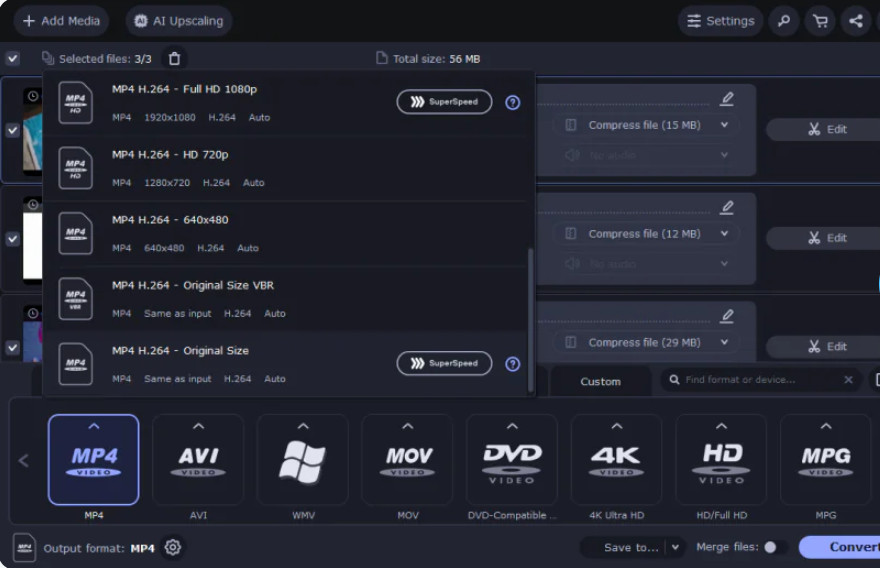
Pros:
- Powerful video compression technology with a slider to adjust output size.
- AI upscaling feature to upscale the low-resolution MKV videos.
Cons:
- It does not support the DVD conversion.
- It cannot download videos from the Internet.
3.4 Aicoosoft Video Converter
Aicoosoft Video Converter is a comprehensive video converter platform that allows users to record, edit, download, and convert videos. It supports a wide range of formats, including MP4, MOV, MKV, AVI, and more. With excellent video editing capability, the software is ideal for home video creators, photographers, movie enthusiasts, YouTubers, influencers, students, and teachers.
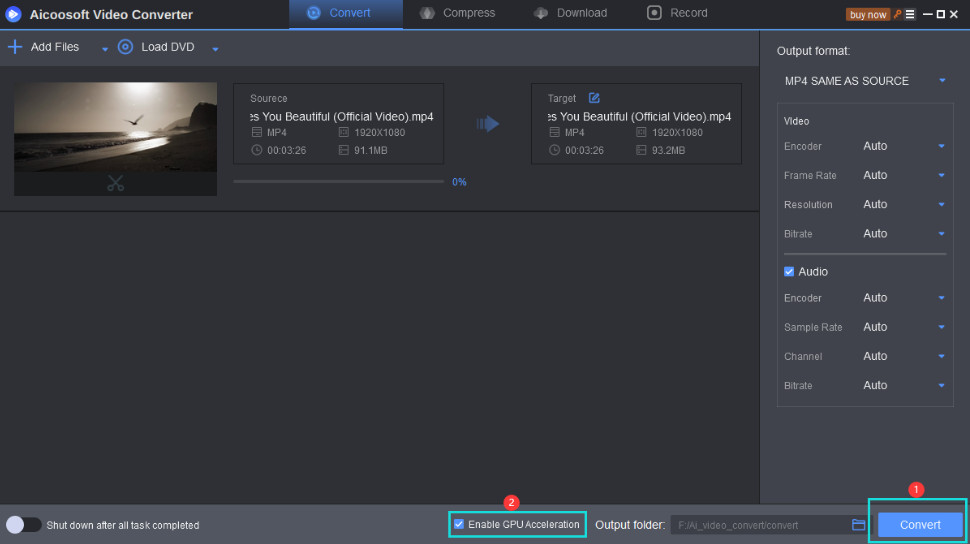
Pros:
- An all-in-one video editor, downloader, compressor, recorder, etc.
- With GPU acceleration to increase the conversion speed.
Cons:
- With some ads.
- Without a video player.
3.5 Prism Video Converter
Featuring a low-key interface, Prism Video Converter is a simple and easy-to-use video converter that supports all popular video formats and works perfectly with various modern gadgets. The program allows you to add a watermark to identify your ownership. A free version is available but supports fewer decoding formats.
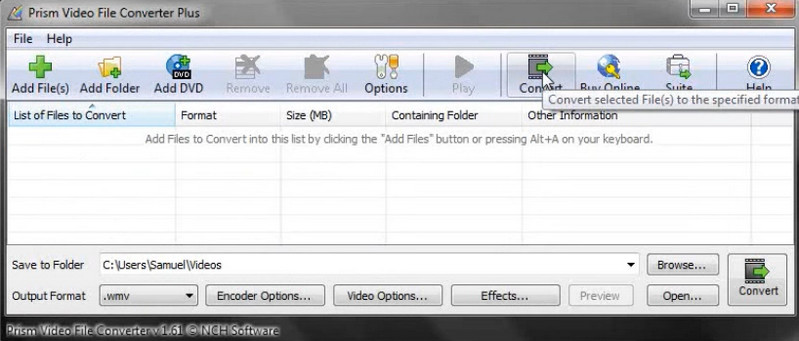
Pros:
- Allow simple editing before conversion such as trimming, cropping, rotation, etc.
- A preview before conversion to make sure all settings are affected.
Cons:
- No GPU acceleration.
- Cannot merge video files.
3.6 AVS Video Converter
Designed with easy navigation, AVS Video Converter lets users convert videos to a variety of formats that are device-compatible or optimized for sharing on popular websites including YouTube, Vimeo, and Dropbox. It is equipped with hardware acceleration to deliver fast results whether you have a dedicated GPU, Intel GPU, or other old AMD processors. The Command Line Mode can automate your workflow without clicking buttons.
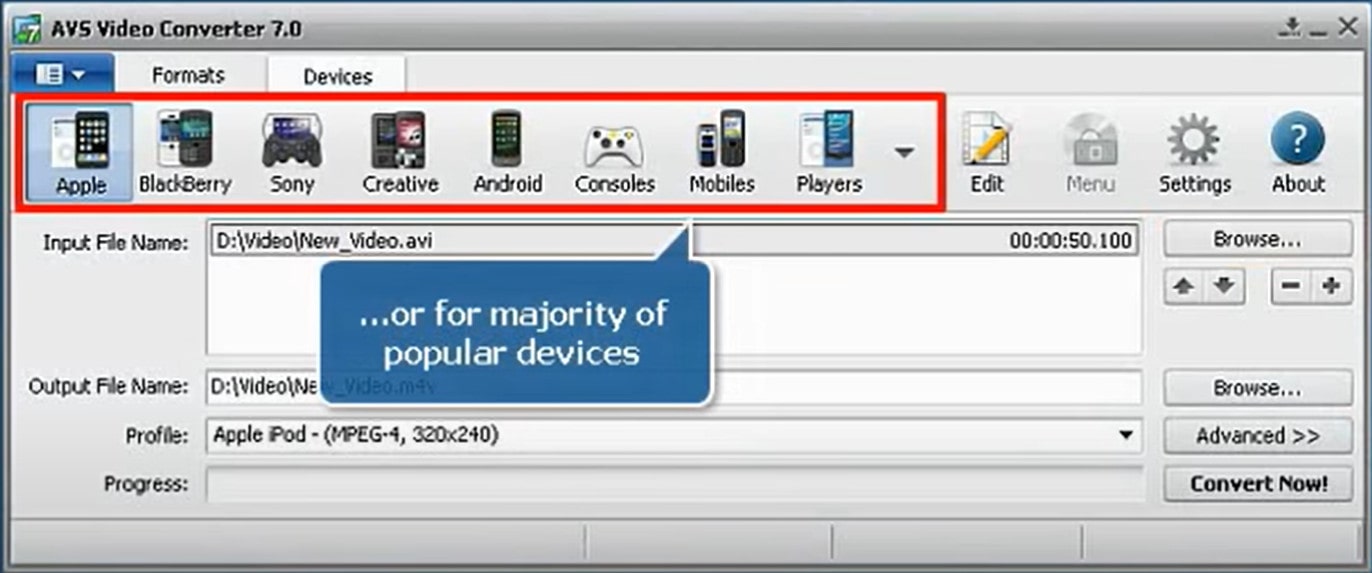
Pros:
- Intuitive interface with tips and hints.
- Convert videos for sharing on the website.
- Convert to Blu-ray or DVD formats.
Cons:
- Watermark on the output video for the free version.
- The program crashes after adding MKV files.
Part 4: The Best 3 Online MKV to MP4 Converters: Quick Way to Convert MKV to MP4
If you prefer not to install desktop software for MKV to MP4 conversion, you can opt for online converters, which offer a quick and convenient way to convert MKV files directly through your web browser.
4.1 CloudConvert
CloudConvert is a one-stop online converter for not just videos, but also a variety of other file types, such as audio, ebooks, images, presentations, spreadsheets, etc. When converting MKV to MP4, you can set video and audio parameters in the Options menu according to your needs.

Pros:
- No file size limit for paid users.
- Support website based capturing feature.
- Support batch conversions.
- Offer API service.
Cons:
- The free account does not accept files that exceed 1GB.
4.2 FreeConvert
FreeConvert provides safe and high quality MKV to MP4 converter online. You can convert videos, images, audio files, and books. There is also an optional Advanced Settings if you want to customize your video parameters.What's more, 256-bit SSL encryption is employed to guarantee file safety when transferring.
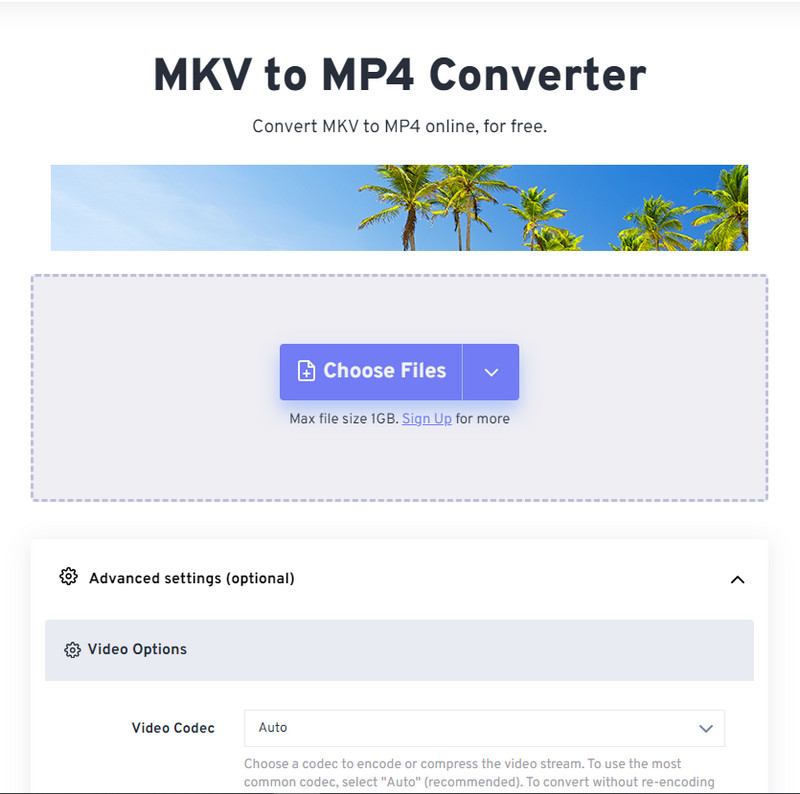
Pros:
- Batch processing up to 20 video files.
- Offer API service.
Cons:
- Heavy ads on the website.
- Guest accounts have a 1GB max file size limit.
4.3 Video Candy
Video Candy is a convenient platform that offers users a set of tools including video converter, video compressor, trimmer, screen recorder, slideshow maker, etc. Compared with other online tools, the conversion is even simpler. After conversion, users can either download the converted file or continue editing by choosing an editing tool from the provided tool list.
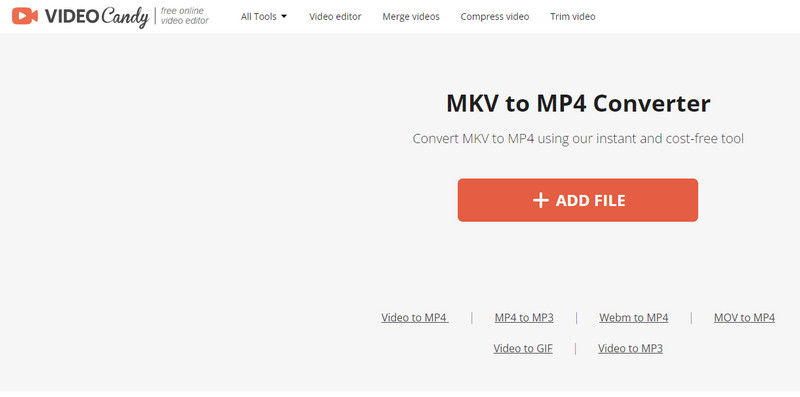
Pros:
- A highly streamlined conversion process.
- Automatic video conversion.
- Support editing the video after conversion.
Cons:
- Lack of customization options such as bitrate, frame rate, etc.
- You need to upgrade to Pro to process files of up to 4GB size.
- The watermark applied with the free account.
Bonus Tips: How to Extract Subtitles from MKV Files?
As MKV videos contain multiple audio tracks and subtitles, you might need to edit the tracks or subtitles before converting them to MP4. Here we will take Any Video Converter to show you how to edit (extract and delete) the subtitles.
Step 1: Download and install Any Video Converter on your system.
Step 2: Open the "Track Editor" tool from the toolkit list of Any Video Converter.
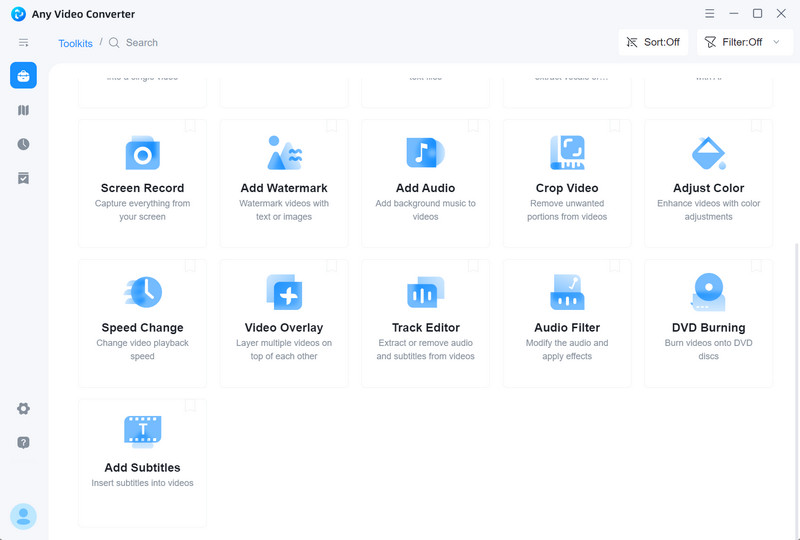
Step 3: Upload MKV files to the "Track Editor" tool.
Step 4: Click the "Subtitles" tab, then click the "![]() " icon to extract the subtitles to the local drive, and click the "X" icon to delete the subtitles you do not need.
" icon to extract the subtitles to the local drive, and click the "X" icon to delete the subtitles you do not need.
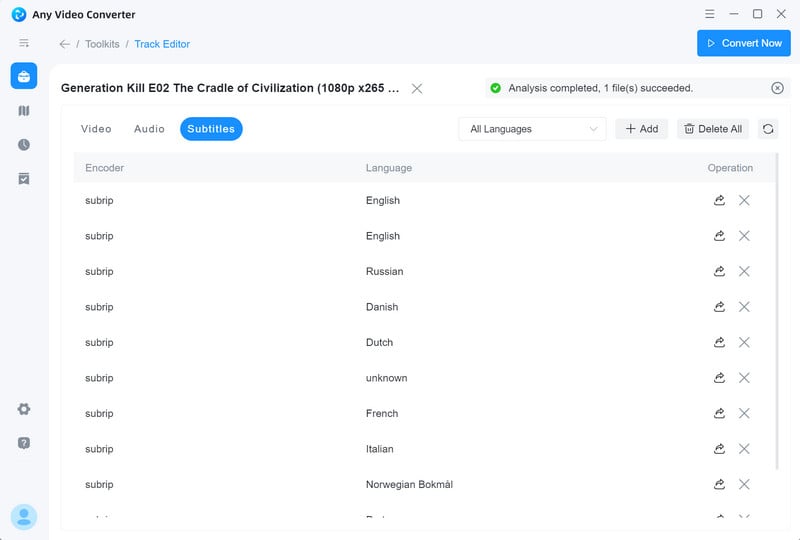
Conclusion
The online MKV to MP4 converters are convenient, but most of them have size limitations for free accounts, and MKV files are generally big. What's more, online tools are not cost-effective and slower in conversion.
After comparison, you may find that Any Video Converter is the most effective way to convert MKV to MP4 for free, simpler to use, and user-friendly for both beginners and professionals.
Download Any Video Converter right now for quick MKV to MP4 conversion, with more bonus features.






