Q1. Can I convert M4V files? (Ultimate, Pro, Free)
Yes, the current version of Any Video Converters could convert the unprotected M4V videos. However, the DRM protected M4V files are not included. If you are looking for a program, which could remove DRM, Tune4mac iTunes Video Converter Platinum could be helpful, please visit: https://www.tune4mac.com/mac-itunes-video-converter-platinum/
For other supporting input formats of the program, you can check from a file named info.plist.
Here is the routine to get the file:
Step 1. Find the any video converter ultimate.app in the Application;
Step 2. Right click, and choose "Show Package Contents";
Step 3. Open the folder "Contents", and get the "Info.plist".
Q2. The video is 10 minutes long while the program only converts 7 minutes, how to solve it? (Ultimate, Pro, Free)
About the incomplete conversion problem, please follow the steps below:
Step 1: Launch the program first, and add the videos that you want to convert.
Step 2: Hold down the "Option" or "Command" key on your keyboard; meanwhile, click the "Profile Setting" button which is the left device icon on the artwork.

Step 3: In the popup window, unlike the usual process, there will be a new "Advanced" tab.
Step 4: Under the "Advanced", there is an option "Convert Entire File", tick it.
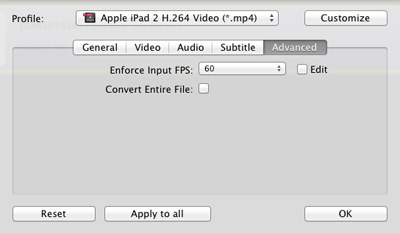
Step 5: Click "Profile" to select a format and start conversion.
Q3. Audio tracks does not sync with moving pictures, why? (Ultimate, Pro, Free)
You can resolve the problem by setting the A/V Sync under "Audio" as "Basic". And tick "Keep Aspect" option under "Video" settings. Please also set the "Video Framerate" the same as "FPS" of the original video.

If the FPS of the original video is higher than the FPS in the program, then please:
Step 1: Launch the program first, and add the videos that you want to convert.
Step 2: Hold down the "Option" or "Command" key on your keyboard; meanwhile, click the "Profile Setting" button which is the left device icon on the artwork.
Step 3: In the popup window, unlike the usual process, there will be a new "Advanced" tab (like the screenshot shows).
Step 4: Under the "Advanced", there is an "Enforce Input FPS", please select one, and also you may "Edit" one.
Q4. I tried to download videos, but an "invalid URL" appears, why? (Ultimate, Pro, Free)
Please check the URL first. Since the program parses a URL with "watch?v=", which means if the URL of YouTube clip is http://www.youtube.com/watch?feature=player_embedded&v=aUaInS6HIGo#!, please change it to http://www.youtube.com/watch?v=aUaInS6HIGo#!. And after editing the URL, please try to open it in your browser, if it can be opened, it will be downloaded through Any Video Converters.
Or else, please send us ([email protected]) the URL (if convenient) to have a test.
The problem is because of the current version of Any Video Converter Ultimate for Mac does not support devices with IOS 4.3 above. If your Apple device has the IOS 4.3 above, we suggest please do not connect it with your Mac when you are using the program.
Q6. Cannot Any Video Converter Ultimate for Mac record audio?
It may because that you didn't select to record the audio. After clicking "Start Record Screen", there popups a dialog, and there is an option "Record computer output audio". Tick it, and then the recorded video would be with audio.
However, if audio still cannot be recorded, please follow the steps below to resolve the problem:
1. Go to menu bar, click Go -> Go to Folder, it will popup a dialog, please copy and paste the file directory: /System/Library/Extensions/AudioCapture.kext
2. Delete the file AudioCapture.kext, drag it to Trash;
3. Delete the program Any Video Converter Ultimate for Mac, drag it to Trash or use some software to delete it;
4. Restart your Mac;
5. Download Any Video Converter Ultimate for Mac again, from: https://www.any-video-converter.com/products/for_mac_video_converter_ultimate/
6. Record screen, tick the audio choice, and install the plugin again.
"Have captured some Netflix streaming videos. Good quality! " -- Jane White
"Your HTML5 output profile with embedding code, really rocks! Easily shared DV on my site!" -- Eric Gates
"To my surprise, your video converter can also create DVD movies and record videos. Really an excellent bonus!" -- David James
"AVC Ultimate merits its label as the ultimate multimedia solution!" -- Loring Lee