A: Before opening a DVD, please click Edit > Options > DVD, and then check Ripping DVD titles in DVDNav mode option.
A: It's quite possible that ADC/AVC Ultimate doesn't decrypt the copy protection completely. Please follow the suggestions below to try again:
1. Please use DVDSmith Movie Backup (freeware developed by us) to remove the protection and copy the "Full Disc" to your hard drive first, and then use ADC/AVC Ultimateto add the entire copied folder as a DVD disc and rip.
2. If problem persists, please use Any DVD Cloner Platinum which can decrypt more recent DVD copy protection. Use "Full Disc" mode in Any DVD Cloner Platinum to copy the DVD movie to DVD Folder, and then use ADC/AVC Ultimate to convert the DVD folder.
In ADC/AVC Ultimate, please click menu "File > Open DVD Folder" to import the DVD folder to the program.
A: Before opening a DVD, please click Edit > Options > DVD, and then check "Do not separate a DVD video disc as titles".
A: Go to the right panel, unfold DVD Options, specify the chapters you want to rip and convert, for instance, 04 – 08, or 20 – 20.
A: Please click Edit > Options > DVD, and make sure the "Do not separate a DVD video disc as titles" option is unchecked. On the source files panel, select the titles you want to rip and convert.
On the source files panel, select the titles you want to rip and convert.
A: No. Unlike merging multiple videos, you cannot merge multiple movie titles. However, you can merge all titles into one. Please read Q3.
A: Open your DVD movie, unfold DVD Options in the right panel, click Audio Language option, and select another audio track to try again.
It’s recommended to check the audio language in the preview window before ripping a DVD:
1. Highlight the movie in the left panel.
2. Unfold DVD Options in the right panel, and then select one audio language from the Audio option.
3. Click Play button under the preview window to check the audio language to see if it is English.
4. Once the audio language is confirmed, you can start converting.
A: Highlight the movie in the left panel, go to the right pane of ADC/AVC Ultimate, click DVD Options > Audio, and choose your preferred language from the drop-down list.
A:If your DVD movie contains multiple subtitles, you can freely select your desired subtitle. Go to the right pane and unfold "DVD Options", you will find the "Subtitle". Click Subtitle, and select your preferred language subtitles. Usually, En is short for English, De is Deutsch, Fr is French, It is Italian, Es is Spanish, Pt is Portuguese, Cn is Chinese, Jp is Japanese.
A:If your DVD movie contains multiple angle, you can freely select your desired angle. Go to the right pane and unfold "DVD Options", you will find the "Angle". Select your desired angle.
A: Please go to the right pane, unfold Audio Options, set "A/V sync" option to "default", and then close other programs especial anti-virus before encoding to try again.
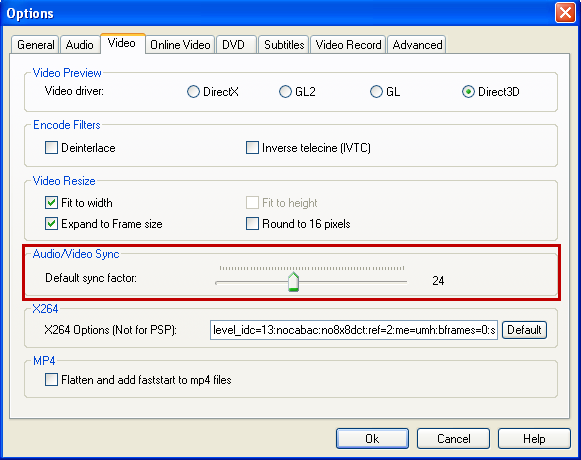
You can also click Edit > Options > Video, and you will find "Default sync factor" control bar. It's a factor to reach synchronization, the bigger value you move to, the better accuracy of sync you will get, meanwhile, the encoding duration will also become longer.
If problem persists, you can upgrade to Any DVD Cloner Platinum which can encode video and audio better.
A: Yes. Any DVD Converter supports almost all region DVDs. It can convert both the PAL and NTSC DVDs to DVD Video that can playback on both PAL and NTSC (for North America, Japan, South Korea, Taiwan, Philippine) TV systems.
A: No. ADC/AVC Ultimate cannot burn DVD to DVD. However, you can choose "DVD Video NTSC Movie" or "DVD Video PAL Movie" as the output format to generate a MPEG-2 file. Choose NTSC or PAL according to your TV system type. And then import this MPEG-2 file into some free DVD burning software like ImgBurn to create DVD Video disc.
Quick Links
"Have captured some Netflix streaming videos. Good quality! " -- Jane White
"Your HTML5 output profile with embedding code, really rocks! Easily shared DV on my site!" -- Eric Gates
"To my surprise, your video converter can also create DVD movies and record videos. Really an excellent bonus!" -- David James
"AVC Ultimate merits its label as the ultimate multimedia solution!" -- Loring Lee